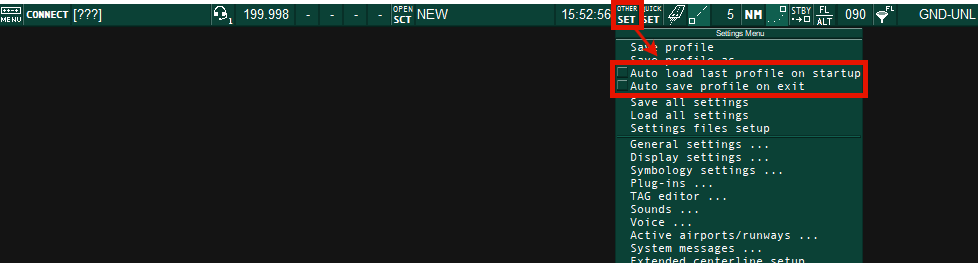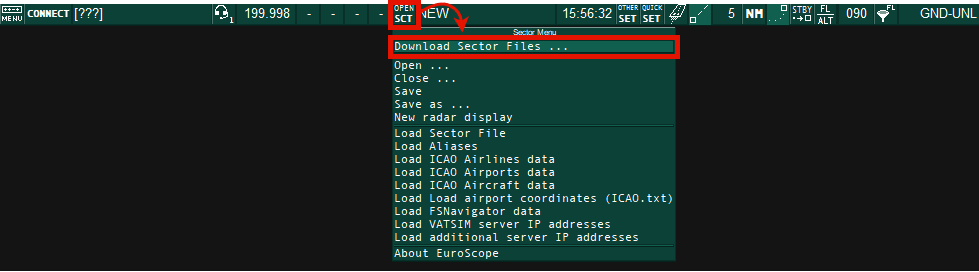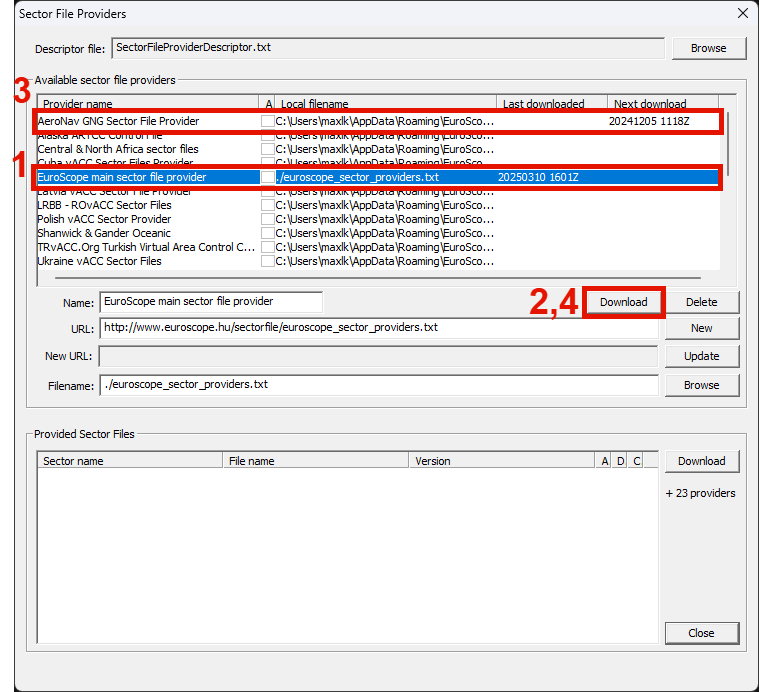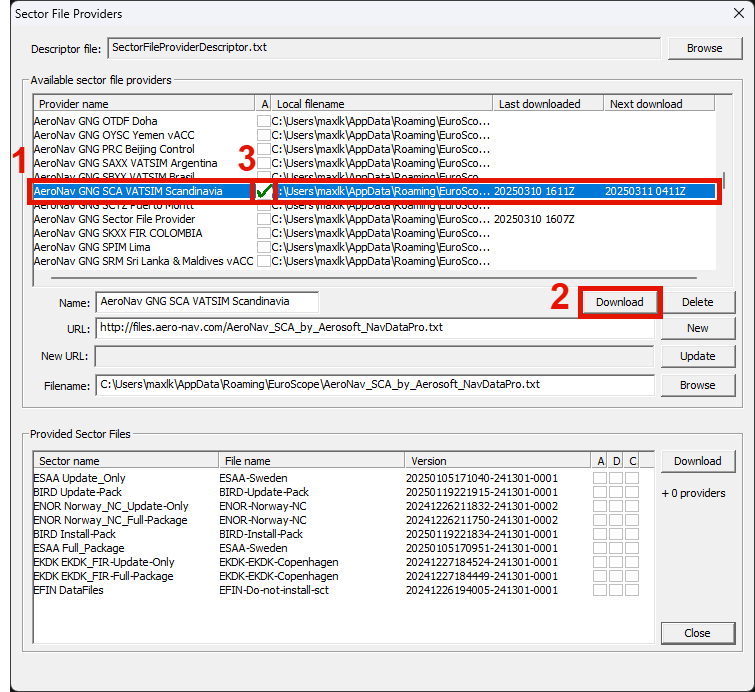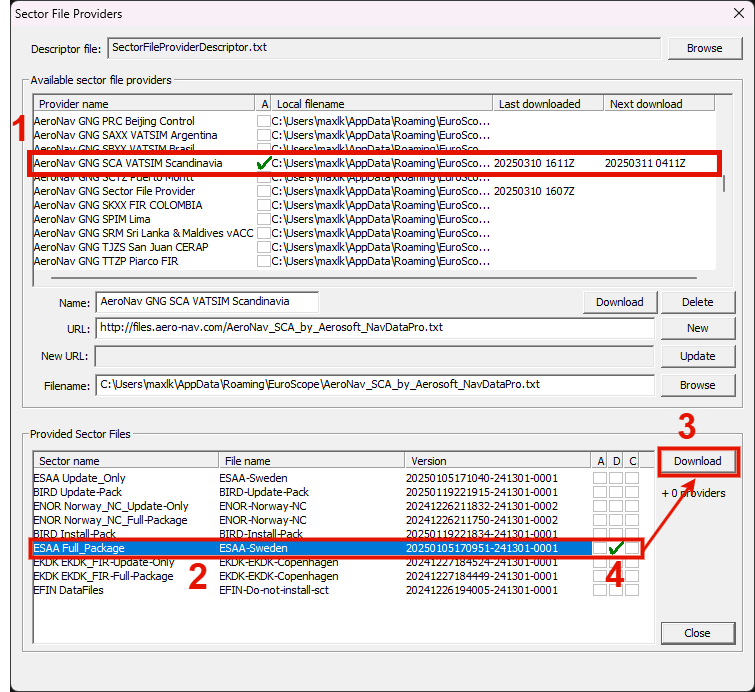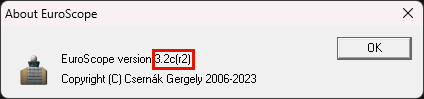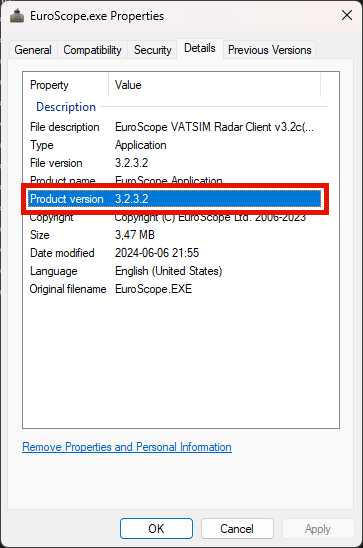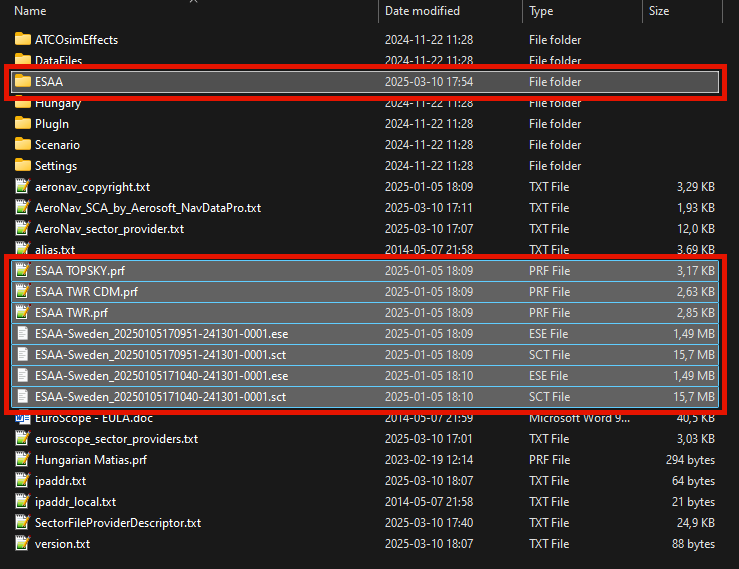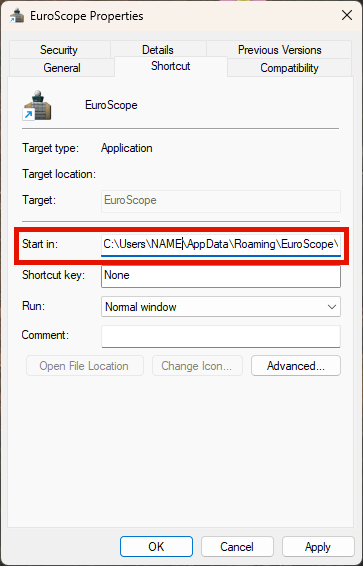# EuroScope and GNG package Installation
This guide will describe how you install and set up EuroScope using the Swedish GNG package, also commonly called sector file package.
EuroScope is the most common controller client used in Europe on the VATSIM network, it is the only supported client used in Sweden. EuroScope is used to observe VATSIM traffic from the ATC's perspective and when becoming an ATC controller, to control traffic yourself.
**EuroScope is only supported by Windows.**
There have been members who has been able to adopt it to MacOS, however not without issues.
No support is provided to MacOS users as Euroscope is officially only supported by Windows.
**There are several steps to the installation, it is important that each step of the instructions are followed to the last detail. There are no shortcuts.**
If you have any issues, primarily contact your mentor, or ask for help in the `#swedish-helpme` Discord channel.
## EuroScope Installation
**EuroScope version 3.2.3.2 is the only version of EuroScope supported for use with the Swedish GNG package.**
Newer versions of EuroScope have breaking bugs/issues that are not present in 3.2.3.2.
**There will be no support offered for users who use other EuroScope versions than 3.2.3.2**
**Step 1:** Install the Visual C++ package from the link below, this is needed to run the Swedish GNG package.
- **Microsoft Visual C++ Redistributable** - [https://aka.ms/vs/17/release/vc\_redist.x86.exe](https://aka.ms/vs/17/release/vc_redist.x86.exe)
**Step 2:** Install the EuroScope installer from the link below, this is the only supported EuroScope version for use with the Swedish GNG package.
- **EuroScope installer** - [https://euroscope.hu/install/EuroScopeSetup.3.2.3.2.msi](https://euroscope.hu/install/EuroScopeSetup.3.2.3.2.msi)
There is no need to change any options during the install process of EuroScope, leave the installation folder as the default filled adress.
## GNG Package Installation
Once you have finished installing EuroScope it is time to download the Swedish GNG package, which contains the data needed for EuroScope to display the Airspace and Procedures specific for Sweden.
Automatic download (NOT AVAILABLE UFN)
**Step 1:** Start Euroscope, if asked to open a profile file, click `Cancel`.
Continue to step 2 even if you were not asked to select a profile.
**Step 2:** Make sure the following options are **deselected** under **`OTHER SET`** as shown in the picture below.
**Step 3:** Open the ES Sector File Downloader by pressing **`Download Sector Files ...`** located under **`OPEN SCT`**
**Step 4:** Select and download the **"EuroScope main sector file provider"**, then the **"AeroNav GNG Sector File Provider"**, following steps 1-4 as shown below.
**Step 5:** Select and download the **"AeroNav GNG SCA VATSIM Scandinavia"** provider, following steps 1-2 below.
**Then:** Select the **"A"** it should show a green checkmark (step 3), this is for ES to automatically look for updated versions of the GNG Package.
Do **not** download `Vatsim-Scandinavia - Sweden` - This one is no longer in use.
**Step 6:** Select the **"AeroNav GNG SCA VATSIM Scandinavia"** provider, then select and download **"ESAA Full\_Package"** located in in the lower portion of the window, following steps 1-3 as shown below.
**Then:** Verify that a green checkmark appears in the **"D"** column, this indicates that the download has completed successfully (step 4 below).
A successful download can also be confirmed by checking the message handler at the bottom left of the ES main window as shown in the two bottom rows as shown below.
[](https://wiki.vatsim-scandinavia.org/uploads/images/gallery/2025-03/ekZimage.png)
**Step 7:** Select and download "**ESAA Update\_Only"**, following steps 1-2 as shown below.
**Then:** Activate automatic downloading of "ESAA Update\_Only" by selecting the **"A"** column, it should show a green checkmark (step 3). **This will keep your GNG package up to date by automatically downloading new versions as they become available (except for plugin updates, which need some files to be manually replaced, see Q&A below).**
**Step 8:** Close EuroScope, and press **`Cancel All`** when it prompts you to save.
You might be prompted to log in to your Navigraph account.
There is no need to have a Navigraph subscription, but **you must have a (free) Navigraph account to access the GNG package.** Create a new if you do not already have one.
**Step 2:** Unpack the package in `%appdata%\EuroScope` - If everything was done correctly you should have an ESAA folder and several `.prf` files beginning with "ESAA" in the EuroScope folder.
- If prompted, select **"Replace the files in the destination" -** If you have not installed the GNG package before you might not get this prompt.
**Step 3:** Open the ESAA folder (`%appdata%\EuroScope\ESAA`) and **install all font files**, **overwrite when prompted**. Install by selecting all `.ttf` files, right click and select `Install`. Alternatively, open them one by one and press `Install` in the Windows Font Viewer window.
**Step 4:** If you have more than one of each file, remove old versions of the `.ese`, `.sct` and `.rwy` files from `%appdata%\EuroScope` keeping the newest version only (the newest date/file name).
Keeping old files will clutter your EuroScope folder with out-of-date files and you risk using outdated data.
**Then:** Open EuroScope again and select a profile i.e. **"ESAA TWR.prf"** when prompted to select a profile.
If the installation of the GNG package was completed successfully the window should look something like this:
**Always run EuroScope from a shortcut**, there is a shortcut created in the start menu during the installation process. Check the Q&A on the bottom of this page you are having issues.
[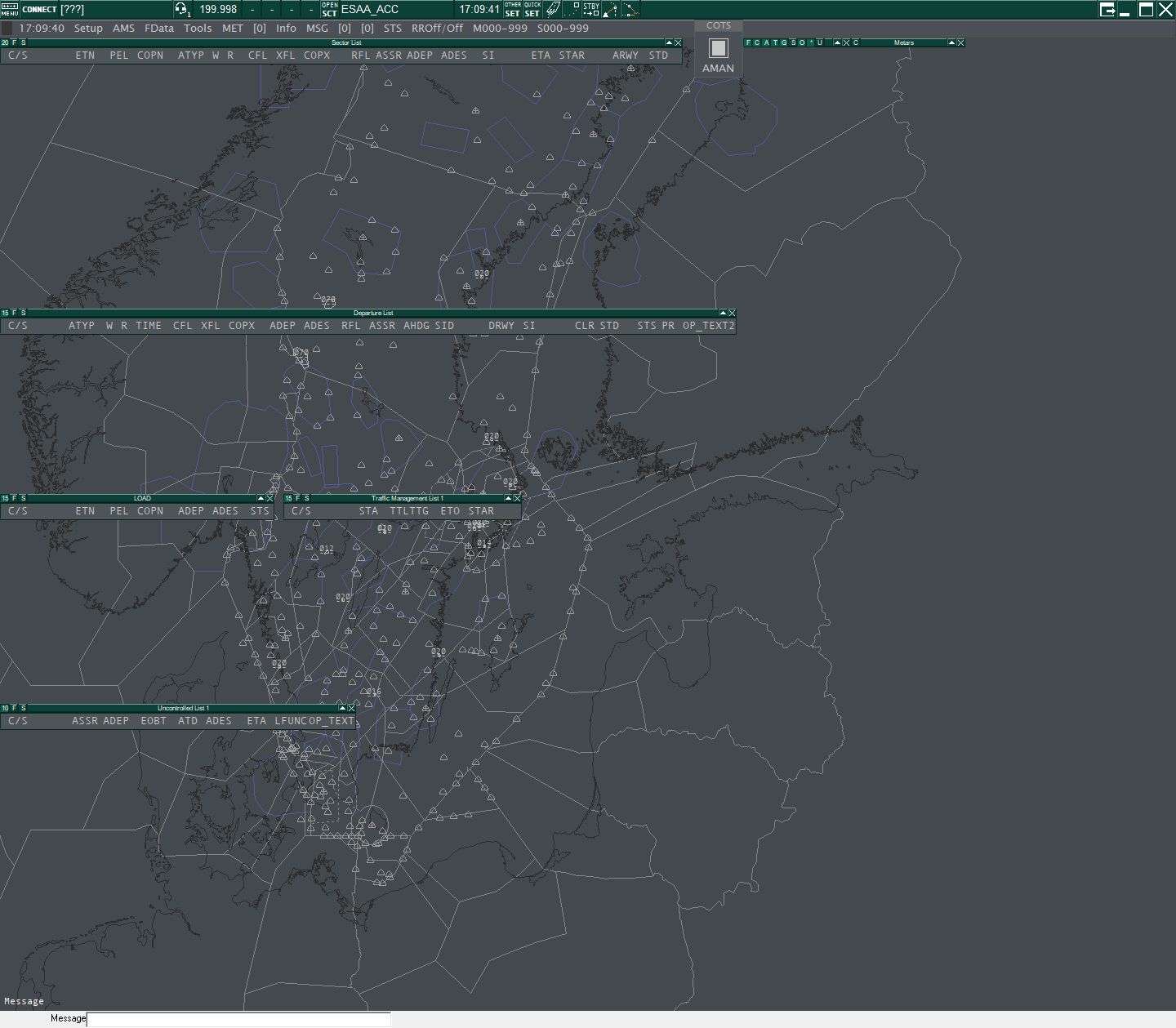](https://wiki.vatsim-scandinavia.org/uploads/images/gallery/2025-03/879image.png)
If your window does not look like the picture above, something went wrong during the installation process. **Try doing a clean install of the GNG Package** as shown in the Q&A on the bottom of this page:
## Keeping the GNG Package updated
Automatic update (NOT AVAILABLE UFN)
If you followed the guide above, ES will automatically notify you and download new files when they become available.
**It is mandatory to always use the latest available GNG package**. You cannot choose to postpone updating to a later time point, since it is necessary that all controllers use the latest and the same files.
**EuroScope does not allow for plugins to overwrite when updating the GNG package using the automatic download.** After updating, close EuroScope then go to `%appdata%\EuroScope`-> ESAA > Plugins > Updated Plugin" and copy the .dll files in the folder. Thereafter go back in the "Plugins" folder and paste the .dll files there. Overwrite existing files when prompted.
If you are notified that there is a new version of a plugin available: **Do NOT update it by manually installing a new version of the plugin, wait for a new GNG package to become available.**
New versions of the GNG package are announced in the `#swedish-bulletins` Discord channel.
EuroScope notifies you when new files are available.
Click `Yes` in all the following prompts when notified:
- "An updated version is downloaded to replace `XXXX.sct` sector file. Do you want to load and change it?"
- "Do you want to use `C:\..XXX.sct` sector file automatically in all ASR?"
- "Shall I delete the old `C:\..XXX.sct` *sector file?*"
New versions of the GNG package are announced in the `#swedish-bulletins` Discord channel.
All updates to the GNG package hve to manually downloaded. Follow the instructions in the "GNG Package Installation" guide shown above, but **select the Update-Only GNG package (`ESAA Update Only`).**
**It is mandatory to always use the latest available GNG package**. You cannot choose to postpone updating to a later time point, since it is necessary that all controllers use the latest and the same files.
If you are notified that there is a new version of a plugin available: **Do NOT update it by manually installing a new version of the plugin, wait for a new GNG package to become available.**
## Observer's Guide
If you want to get going, observing online traffic and controllers, check [THIS GUIDE](https://wiki.vatsim-scandinavia.org/books/general/page/observers-guide "Observer's Guide")
## Q&A
Checking your EuroScope version
If you are unsure which ES version you are running, this can be checked under **`OPEN SCT` -> `About EuroScope`**,
The ES version is also shown in the properties of EuroScope.exe (usually located in (`C:\Program Files (x86)\EuroScope`).
How to do a clean install of the GNG Package.
**Step 1:** Remove the following files/folders in located in `%appdata%\EuroScope`.
- The `ESAA` folder.
- All files starting with `ESAA `
Do NOT remove any other files as some of them are required for Euroscope to work.
**Step 2:** Restart the installation process from **Step 1** of the **GNG Package Installation.**
Running EuroScope (always from a Shortcut!)
There is a shortcut to ES (EuroScope) created in the start menu during the installation process.
**Always run ES (EuroScope) from a shortcut**, do NOT run by individually opening EuroScope.exe (normally located in (`C:\Program Files (x86)\EuroScope`).
If you are experiencing issues (or creating a new shortcut for ES), make sure the "Start in:" adress is pointing to the ES folder located in `%appdata%`, **this is needed for ES to load the GNG package correctly.**