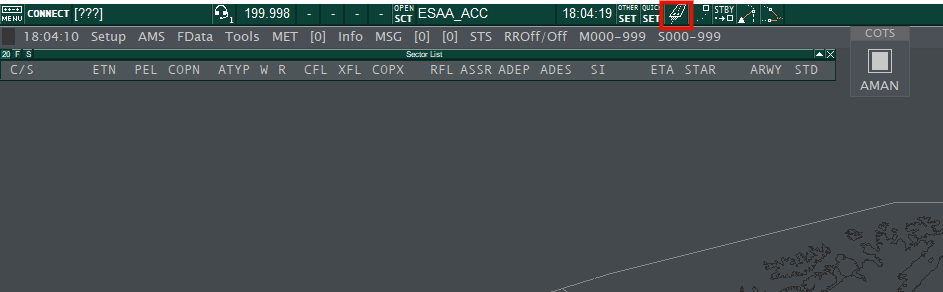
| Field | What to enter |
|---|---|
| Select connection mode: | Direct to VATSIM |
| Callsign | Your initials, for example, Max Mustermann = MM\_OBS |
| Real Name | Your full name, first name, or your VATSIM ID |
| Certificate | Your VATSIM ID |
| Password | Your VATSIM password |
| Logoff time | Keep empty |
| INFO line 2/3/4 | Keep empty |
| Facility | Observer |
| Rating | Observer |
| Server | AUTOMATIC |
If you get a message saying that the callsign is in use, you can add more letters, such as MMU\_OBS.
[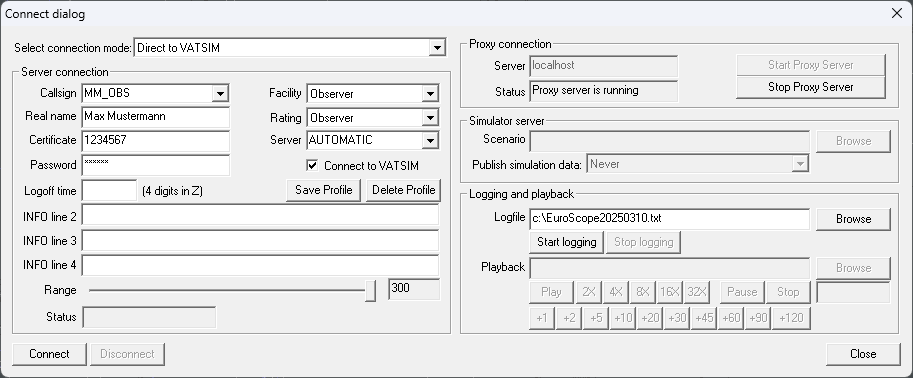](https://wiki.vatsim-scandinavia.org/uploads/images/gallery/2025-03/h3Timage.png) The rest of the fields are not relevant at the moment. Press `Connect` and close the Voice Communication Setup window that appears. We need to set up visibility centres to see aircraft on the radar. In the chat window at the bottom left, write `.vis1` and click on a spot on the "map" or add a waypoint/airport etc, `.vis essa esms risem` for example will add vis points at Arlanda, Sturup and at the waypoint RISEM, just south of Kallax. You will see a circle appear, which is where you can see aircraft.You can have up to 4 visibility centres at once. The others are `.vis2` `.vis3` `.vis4` if you want to add/change them separately. To see what visibility centres you have set, type `.showvvis`
To make flight plans appear in the flight plan lists, click on the runway symbol on the top bar.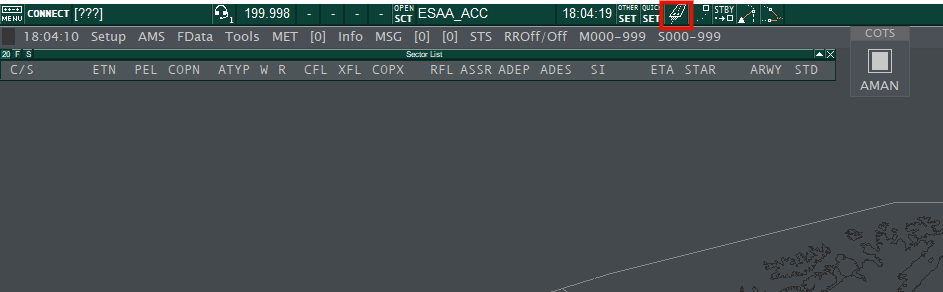
You must first have a active VATSIM connection via EuroScope to be able to connect in TrackAudio
Press "Connect" in the client. To add a frequency to listen to, we must add a station first. Under `Add a station` write the callsign of the station you want to listen to - For example, `ESSA_W_TWR`, `ESOS_1_CTR`, or `ESGG_DEL` Press `Add`. Enable `RX` for all the frequencies you want to listen to - RX indicates **green** when its active - **orange** when someone is transmitting. [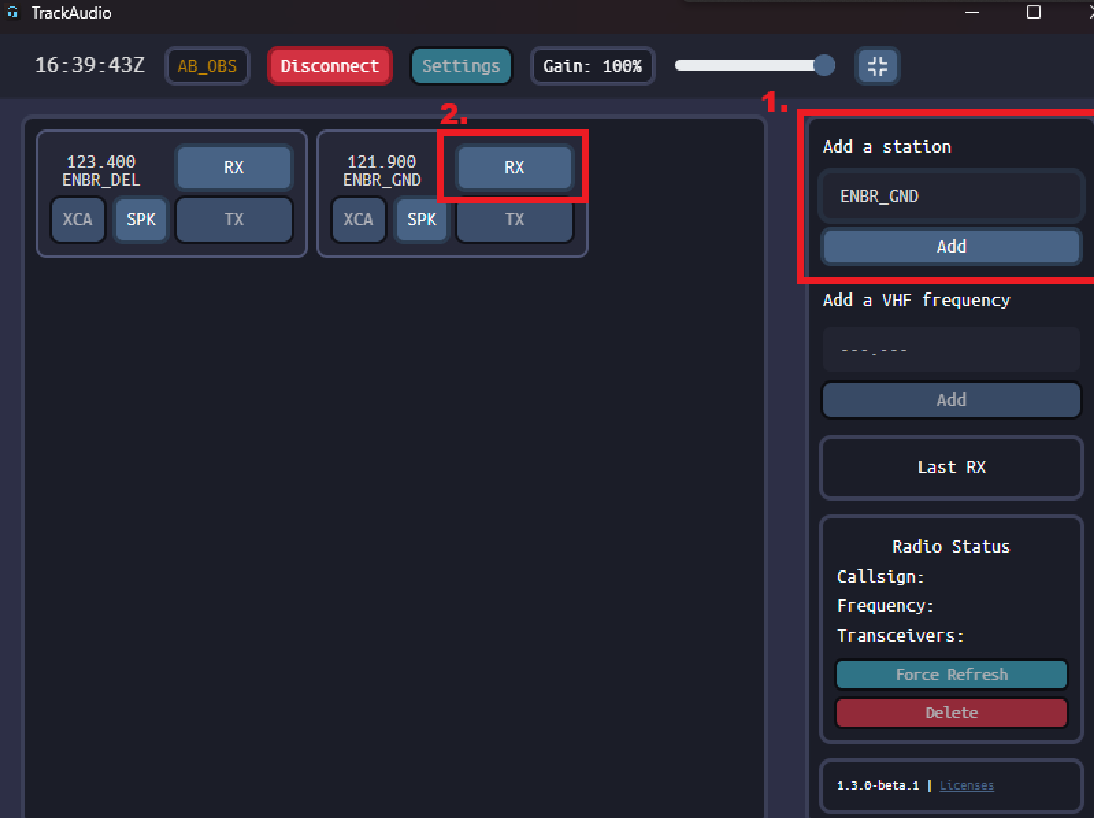](https://wiki.vatsim-scandinavia.org/uploads/images/gallery/2024-10/image-1729442477358.png)You can use [vatglasses](https://vatglasses.uk/) to see what controllers are online in Sweden and which sectors they cover.