⚫️ V-LARA Airspace Reservation
This page is not completed!
Record of Amendments
| Version | Issue Date | Reason for Change |
|---|---|---|
| 0.1 d1 | 28 DEC 2024 | Initial draft |
V-LARA Booking Client - Pilot Guide
| Link to LARA Web Booking Client |
|---|
| https://wiki.vatsim-scandinavia.org/shelves/atc-finland |
1. INTRODUCTION
The V-LARA Web Booking Client can be used to make airspace reservations in Finland on VATSIM network. Pilots or organizations can view all upcoming airsapce reservations in Finland and add their own reservations.
It is currently possible to make reservations for all TSA, TRA and Local TRA areas in Finland either for Civil or Military operations. Pilots and organizations are kindly requested to familiarize themselves with the procedures for operations in Reserved Areas (including flight planning and phraseology).
2. LOGIN PAGE
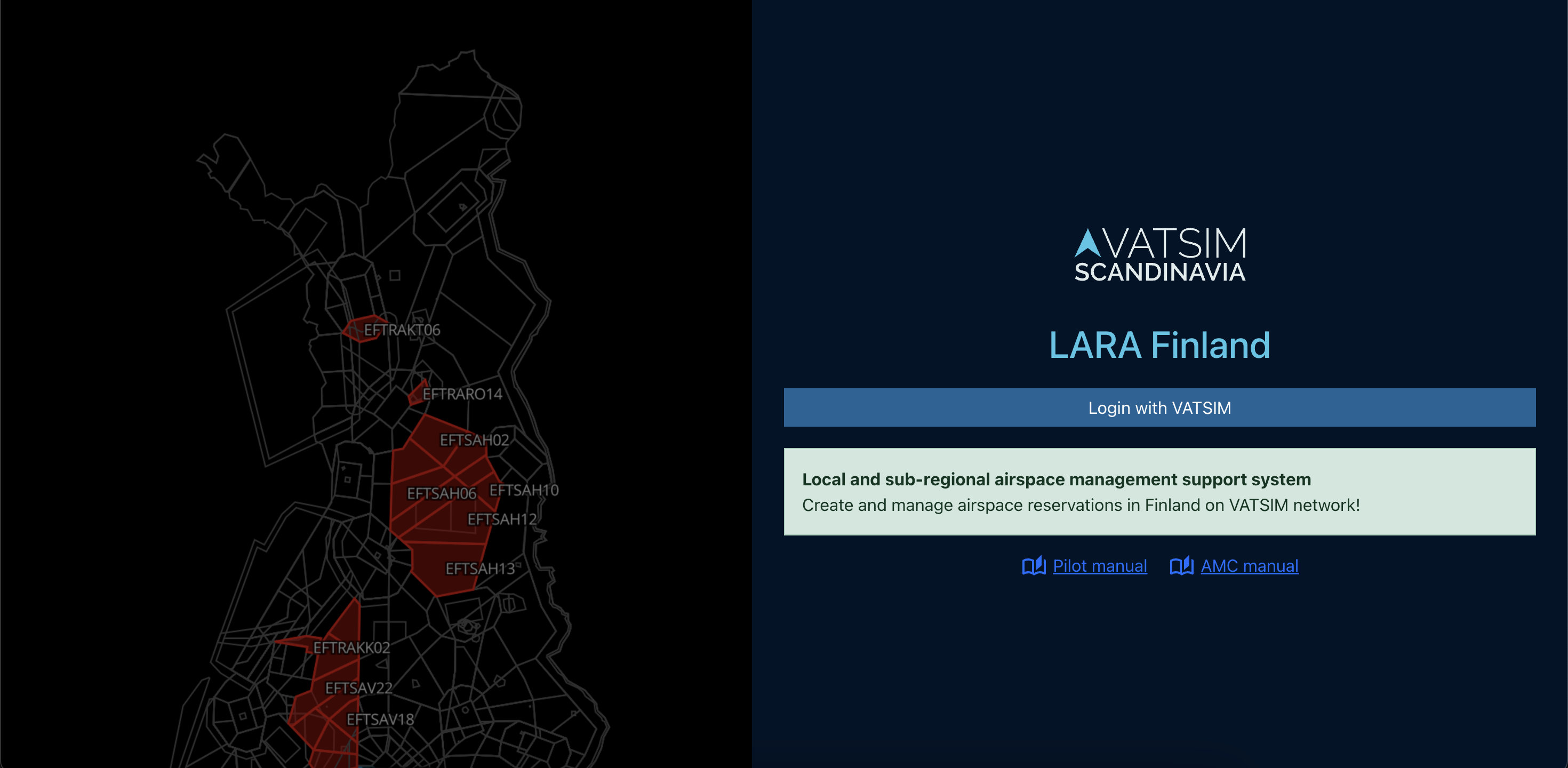
When the page loads, you will be automatically shown the login page. The V-LARA application uses VATSIM OAuth2 login for authenticating users. The PilotView will be opened automatically after successful authentication.
2.1 LOGIN ERRORS
If the login process fails, the error message will be displayed below the login button.
-
Login Failed. If problems presist, please contact your system administrator.
3. MAIN PAGE
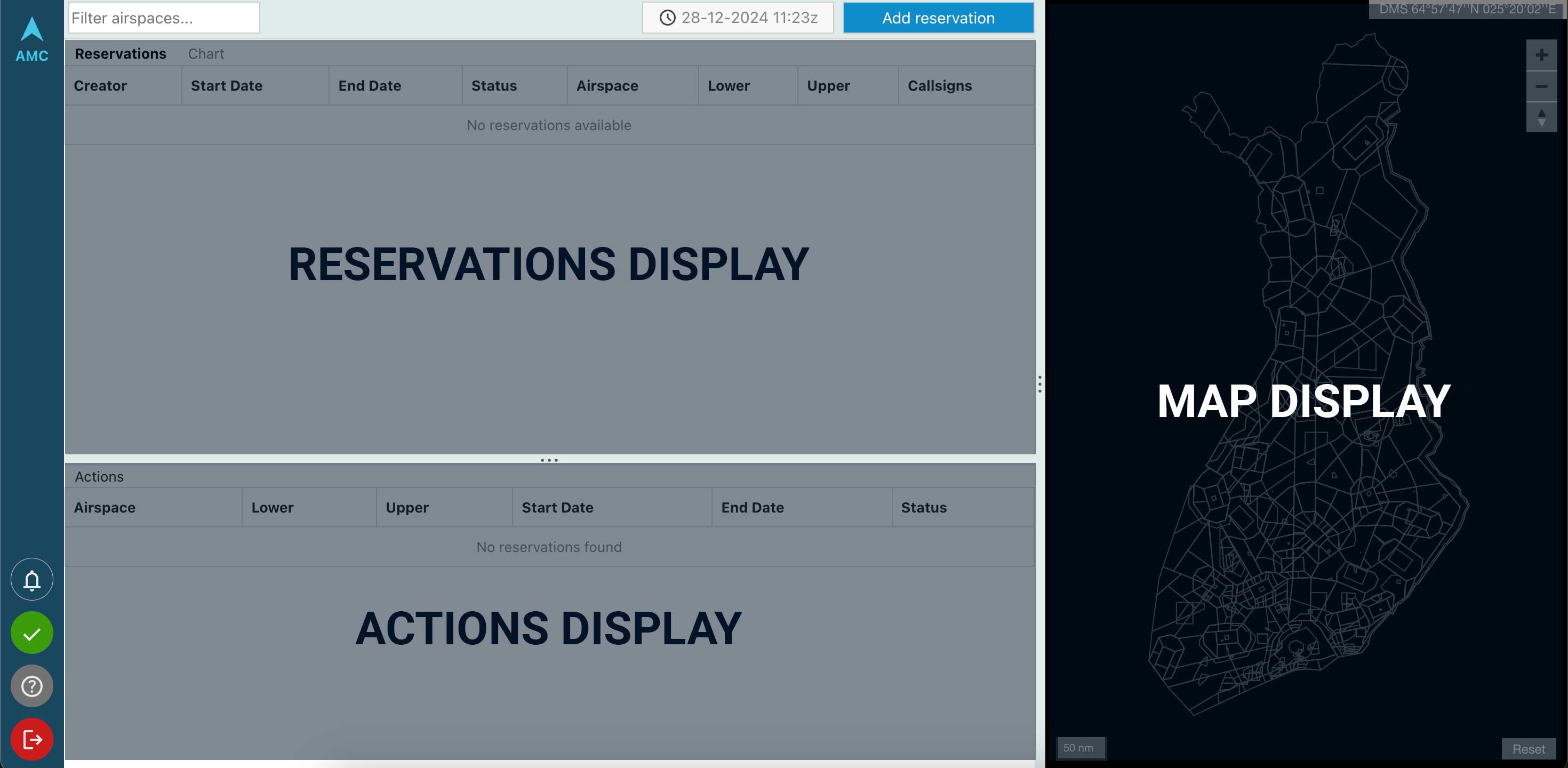
The main page is broken up into three main sections: the Reservations Display, the Actions Display, and the Map Display.
-
Notification Icon- (currently only in use for AMC/ATC) -
Status Icon- displays the connectivity between the Web Client and the server -
Help Button- links to this user guide -
Logout Button- log the currently logged in user out of V-LARA
4. RESERVATION DISPLAY
The reservations are displayed in a simple table to the top left of the screen showing all airspace reservations in Finland. The table is automatically updated without the need for any page refreshes.
The background of the table row is automatically changed to match the reservation’s current status:
- Status RESERVED
- Status PENDING
- Status ACTIVE
- Status CANCELLED
4.1 GANTT CHART
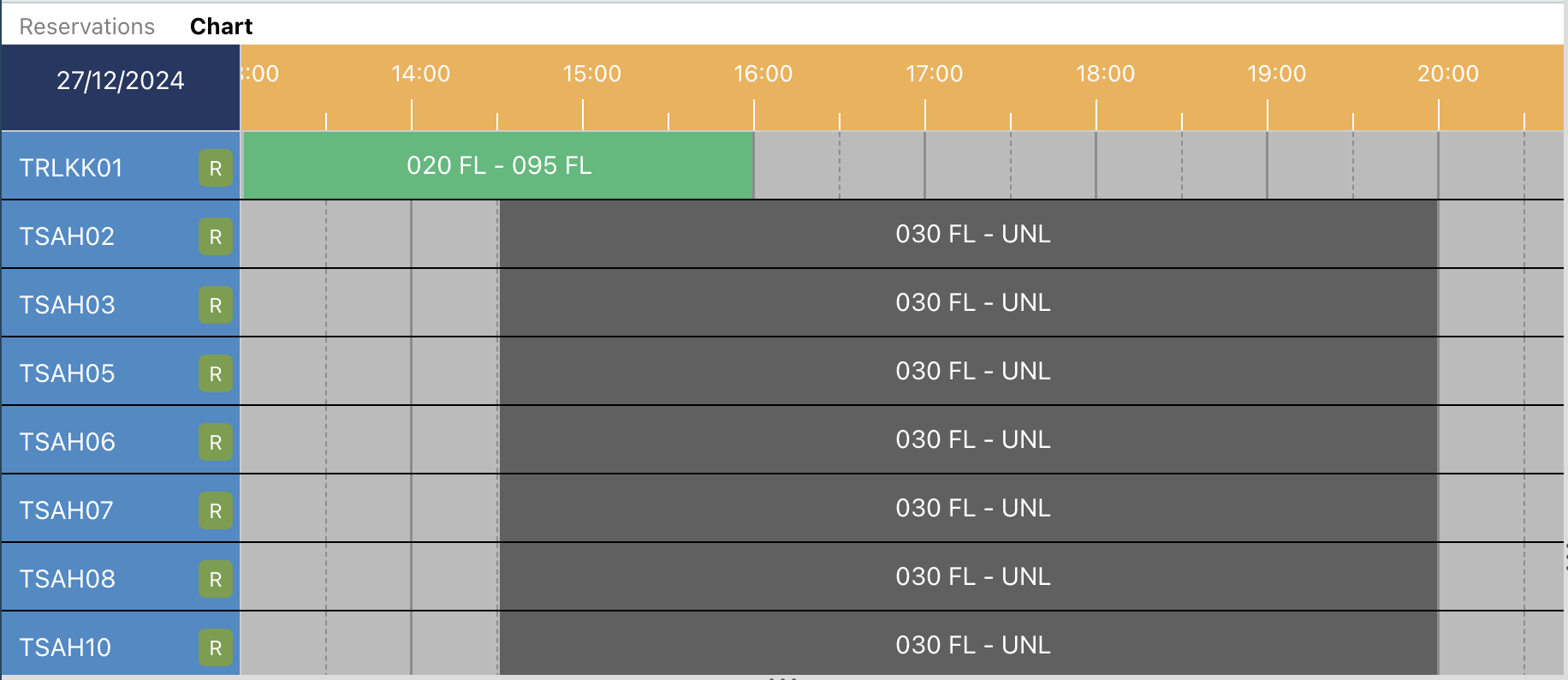
To open the Gantt Chart, click on the "Chart" title text on the top of the page.
The Gantt Chart is used for the visualisation of reservations in the LARA Web Client. Areas are represented by rows in the chart and reservations are placed on the chart as rectangular slots at the times they are for.
The time range visible in the chart is displayed on the timescale at the top of the chart.
5. ACTIONS DISPLAY
The actions table displays all actions relevant to the user logged in and is updated automatically without the need for a page refresh. To perform an action, click on the row in the table to open the reservation editor and then click on the button for that action at the bottom of the editor.
Pilots and organizations will only see their own reservations listed in the Actions Display. Pilots can edit their reservations up to 30 minutes prior start-time. After that the reservation will go to "Pending" state and only AMC/ATC can make modifications to the reservation.
6. MAP DISPLAY
The map displays boundaries for all reservable airspace blocks in Finland. Additionally the map displays the airspace reservations with the following color coding:
- Status RESERVED (blue outline)
- Status PENDING (orange outline)
- Status ACTIVE (red fill)
- Cancelled reservations are not shown on the map
The map works like any other browser-based map which can be navigated by clicking and dragging the map, and zooming in and out by double-clicking or using the mouse-wheel.
