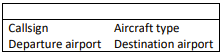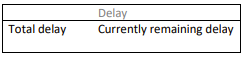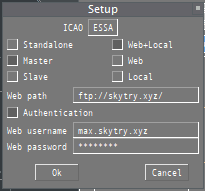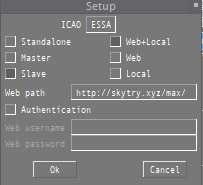AMAN (MAESTRO)
1. Background information
The issue and its solution:
Aircraft enter the TMA at several FFs (feeder fixes, the waypoint where the STAR begins). For landing, all aircraft must be sequenced. Here, the problem is building the optimal sequence of aircraft as there are several constraints involved (e.g. wake turbulence, runway specific rates depending on high speed exits, departure gaps). AMAN can calculate this sequence and display it to the controllers, which in turn can act on it when deciding who is allowed inbound without (further) delays, or if holding, who may leave the hold and when.
An arrival manager (or AMAN) works as follows:
- An aircraft approaches a horizon of 150-200 nautical miles, AMAN captures it, calculates its ETA and inserts it in the sequence along with the others already there.
- In the ATCC, the TMA supervisor receives and validates the sequence provided by the AMAN and makes the necessary changes as needed.
- The advisories (Time to lose/Time to gain) that AMAN provides for each aircraft are transmitted to the en-route controllers, which they communicate with the aircraft and apply the appropriate delays or time savings.
2. Introduction
Note: The MAESTRO plugin is WIP and may contain bugs, if you think you have found one, let the developer know in this VATSCA Forum thread.
2.1 Implementation (and limitations) on VATSIM:
The MAESTRO plugin emulates the AMAN tool with the same name, developed by Egis-Avia (now Thales), in use at EFHK, EKCH, ESSA among others. Its functionality is limited compared to the real systems, however it can be useful in helping virtual controllers monitor and manage inbound flows and delays to one or more airports.
The calculations are based on the predictions provided by EuroScope and its programmed data, so to get useable results, it is important to keep the aircrafts’ data updated. The most common problems are:
- Wrong landing runway:
- the aircraft won’t be included in the correct runway’s sequence at all.
- Old direct-to clearance stuck:
- the aircraft’s position in the sequence will be based on the predicted ETA which will be off by hours in the worst case as it assumes the aircraft turns back to that point.
- Calculated sequence not being followed:
- the whole sequence behind the affected aircraft is delayed until the sequence is manually corrected or the situation resolves itself as aircraft arrive and are removed from the sequence.
Note:The plugin can only be used for one airport at a time.
2.2 Interpreting and acting on generated data:
Example:
- SAS904 is inbound ESSA via ELTOK (ETA at ELTOK 17:35).
- AMAN with help of EuroScope estimates, via the programmed STAR, it will take him 11 minutes flying from ELTOK to touchdown (on the selected runway).
Without delays, SAS904 would land at 17:46 - Because of a peak in arrivals to Arlanda, the first available landing slot is at 18:00
- AMAN calculates the difference between SAS904s present ETA at ELTOK (17:35) and his STA (scheduled time or arrival) [18:00 - 11 minutes = 17:49].
- The difference between his ETA and STA over ELTOK is calculated [17:49 - 17:35 = 14 minutes].
- SAS904 has 14 minutes to lose (to fit into the sequencing calculated by AMAN), this is called his current delay, or TTL (time to lose).
- Depending on the TTL, delaying vectors, speed restrictions, or holdings may be given, to comply with the STA overhead the FF.
- 14 Minutes is aproximately 3 or 4 patterns in a holding, depending on the outbound time.
-
The time to lose (or to gain, when shortcuts are beneficial for the sequencing) is presented to the controller, and continously updated, freeing him from all manual calculations.
(This allows the controller to inform the pilot in holdings when to expect further clearance, which is the same as his STA (17:49))
Note: For actual operational procedures with AMAN in use: see 3.6
2.3 Timeline and Glossary
- STA: Scheduled time of arrival - flow planned arrival time by AMAN.
- ETA: Estimated time of arrival - estimated using the FLEG route within Euroscope.
- FF: Feeder fix - the waypoint where the STAR begins.
- Current delay: How much delay is needed to reach RWY at STA - Current ETA RWY-STA RWY.
- Total delay: Initial ETA RWY-STA RWY - (i.e. for holding traffic, the total delay will increase)
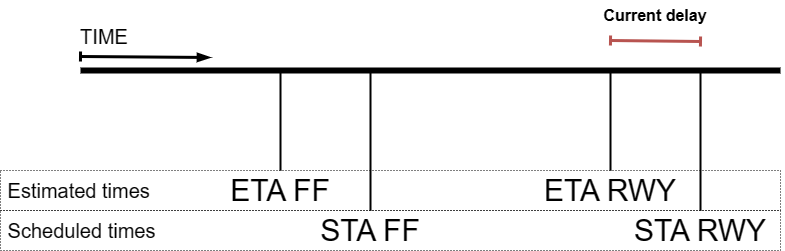
3. Plugin usage and procedures
Some information is excluded or simplified for ease of understanding and use, for more detailed information on the inner workings of the plugin, see the included manual in the .zip package.
3.1 Plugin installation
This package contains the MAESTRO (v1.1 beta5) plugin by Juha Holopainen, it is intended to be used with the swedish AIRAC package from GNG, it contains all the files you need to use it, without having to configure anything manually.
Mplugin11b5 TestingSweden.rar (UPDATED 10 OCT 2023)
Download the file from above.
Extract the .zip file to your EuroScope/ESAA/Plugins, overwrite files when prompted.
Note: The Swedish AIRAC package contains version 1.1b5 of the MAESTRO plugin
Note: Make sure Euroscope is not running when overwriting the plugin files!
3.2 Operation modes
3.2.1 Standalone mode
The plugin calculates its own data (can be useful for testing the plugin for the first time, not sharing any sequence data)
This mode can also be selected to disconnect from other previously selected modes.
3.2.2 MASTER mode
The plugin calculates its own data, and shares it as follows:
- Web - Data is uploaded to a server
- Local - Data is saved to the local computer to be used by other EuroScope instances
- Web+Local - Both of the above
3.2.3 SLAVE mode
The plugin receives its data from an outside location depending on the settings:
- Web - Data is downloaded from a server
- Local - Data is read locally
- Web+Local - Data is downloaded from the server, and then saved to the local computer to be used by other EuroScope instances
Note: All three AMAN operation modes work regardless if you are connected as an active controller or OBS.
The relevant operation modes for live operation on VATSIM are:
• MASTER (Web+Local)
• SLAVE (Web+Local)
The persistent use of (Web+Local) should allow the planned sequence to be kept if MASTER is changed (see 3.8).
When using several instances of EuroScope, the secondary instances are to be connected as:
SLAVE (Local)
3.3 General Operation
The COTS and AMAN windows can be moved by dragging them from the title bar. Other windows are non-moveable.
- Left-clicking on the button above AMAN in the COTS Window opens the AMAN Window.
- Windows are closed by left-clicking the box in the top right corner.
- Windows are resized by dragging the box in the bottom right corner.
3.3.1 The AMAN Window:
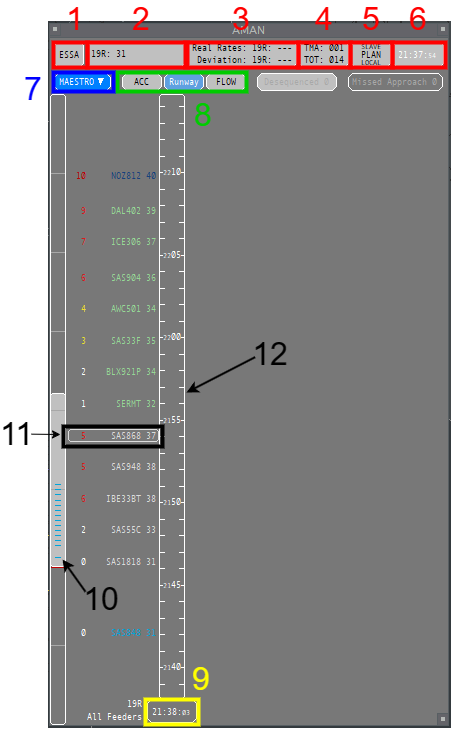
- The current airport (left-click to open the Setup Window)
- The runway rates (left-click to open the Change Rates Window)
- The measured actual rates during the past 30 minutes and deviation from set values
- The sequence in numbers: aircraft past the FF (TMA), and the total number of aircraft (TOT)
- The current operation mode, empty for standalone mode. (MASTER/SLAVE, the SI of the controller, local/web/web+local)
- The UTC time when the data was last refreshed
- Opens a menu to scroll between the FFs when in ACC and FLOW view mode, including an option to toggle visibility of the panels marked in red (1-6)
- Changing between the three view modes: (See 3.3.2)
- Current UTC time (left-click to open the Labels Window, changing what is displayed in the flight label)
- Scrollbar (Can be moved by dragging the bar itself, or by clicking on the background area next to the bar. Left-clicking changes the setting by one unit, right-clicking by 10 units, double-click to resume to default view)
- The flight label, from left to right (left-clict to open callsign menu)
• Current delay (Color depending on how long the delay is)
• Aircraft callsign (Color depending on flight state)
• STA RWY or FF depending on view mode
(When in holding: the time in which the FF shall be passed, inbound TMA.) - The timeline, upwards on the scale indicates the future. defaulting to show current time at bottom. As time progresses, the scale automatically moves from top to bottom (To scroll, see 10.).
3.3.2 The view modes:
| View Mode | Timelines | A/C Position on Timeline |
|---|---|---|
| Runway | One for each active arrival runway | RWY STA |
| FLOW | One for each pre-defined feeder fix group One for flights not routing via any of the defined feeders |
FF STA |
| ACC (Feeder) | FF ETA |
Note: The ACC view is new since v1.1b3, it is the suggested view mode to use as ACC (if having the AMAN window open), as it shows ETA FF on the timeline and not the STA (which is however still shown in the flight label).
3.3.3 The Flight Information Window:
The Flight Information Window can be opened from the callsign menu (see 3.3.1 -> 11), it displays flight related data. as follows:
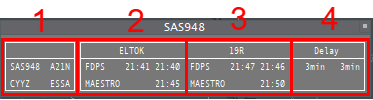
3.3.4 The De-sequenced List:
The De-sequenced List contains flights temporarily removed from the sequence. They are presented in the same order as they were entered into the list. Left-clicking one or more callsigns highlights them. The “Resume” and “Remove” buttons can then be used to either re-enter the highlighted aircraft back into the sequence or remove them from it permanently.
3.3.5 The TopSky track label:
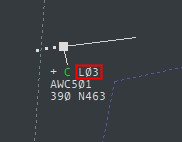
When AMAN is active for an airport, for arrivals having a predicted sequencing, the current delay is displayed in line 0 of the track label in minutes, with one of the following prefixes:
- L (Lose) for time to lose (Delay)
- G (Gain) for time to gain (FF ETA is later than the FF STA)
3.4 Flight states (and their colors)
Flight labels are color-coded according to their states which are based on the time from the airport and the feeder fix, except for the delay items whose coloring depends on the amount of delay,
- UNSTABLE (More than 12 minutes from the FF - The sequence is recalculated on every position update)
- STABLE (Within 12 minutes from the FF - No plugin-initiated changes to the sequence)
- SUPERSTABLE (Within 8 minutes from the FF - No plugin-initiated changes to the sequence, except for missed approaches re-inserted into the sequence)
- FROZEN (Within 5 minutes from landing - No plugin-initiated changes to the sequence, except for the detected actual order on final)
- LANDED (Flights considered as landed)
Note: An aircraft disconnecting will always initiate a resequencing by the plugin.
Note: A flight still in UNSTABLE state can not be manually manipulated until it is turns STABLE.
3.5 Interacting with flight labels and the timeline
Terminology:
- Slot - During a slot no arriving aircraft will be calculated to land.
- A slot can either bound to a specific flight (by clicking on a flight label), or specified as a time period (by clicking on the time line when in runway view mode, see 3.3.8)
- Slots can be useful for manually planning departure gaps, short runway closures, or runway changes.
If managing a runway change using AMAN, it is recommended to set the planned arrival runway manually for each aircraft (to prevent problems when changing the runway set as active for arrivals in EuroScope)
3.5.1 Callsign menu
Left-clicking on a flight label opens the callsign menu with the following options:
- Recompute Recomputes the flight’s data
- Change Runway - Opens the EuroScope menu to set the arrival runway
- Insert Slot - Opens the slot submenu (a value of 0 minutes removes the slot)
- Remove - Removes the flight from the sequence
- (The rest of the options are not implemented)
Note: Recomputing or moving a flight may become necessary when it is no longer in the unstable state (so its position in the sequence is fixed) and can no longer meet its calculated time profile, starting to delay all the flights behind it in the sequence.
Note: Disconnected flights will stay in the sequence for 10 minutes unless manually removed
(If a flight that is still online is removed from the sequence, it will be automatically added again).
3.5.2 Timeline menu
Left-clicking a timeline opens a menu with the following options:
- Insert/Modify Slot Opens the Slot Modification Window (only available in the Runways view)
- Insert Flight Allows to type in a callsign already in the sequence to move into that position
3.5.3 Manually adjusting the sequence
Changing the generated sequence can be done in the AMAN window in following different ways:
- By dragging a flight label to the wanted position in the sequence
- Left-click on a time in the timeline, select "add flight" (can be done to already existing flights)
- Left-double click a flight label (the label becomes boxed), then select another another flight label, the two will swap its positions in the sequence
When manually adjusting the sequence, a confirmation window will always be opened, asking to confirm or cancel the operation.
A flight still in unstable state cannot be moved.
Note:
Moving/adding a flight in only changes position in the sequence. The exact time in the timeline where the flight is placed is calculated by the EuroScope FLEG
3.6 Roles, responsibilities and procedures
In real life. Stockholm (ESOS) receives (and transmits) AMAN data for ESSA. Malmö (ESMM) ATCC additionally receives AMAN data for EKCH also. The MAESTRO tool is managed by APP-C for the arrivals into Arlanda.
The following positions may be responsible managing the arrival sequencing to Arlanda using AMAN as MASTER, beginning with the highest and progressing to the lowest priority:
- ESSA_C_APP (No active frequency)
- ESOS_PLN_CTR (Separately approved frequency. 123.975)
- ESSA_E_APP (When no separate planner is online. 126.650)
- ESOS_1_CTR (When ARR-E is not separately manned)
Note: Any controller not responsible for managing AMAN may receive data as SLAVE.
ESMM may receive data about the planned sequencing into Arlanda, they do however not act on it, unless requested to by adjacent ESOS sectors (probably as it is too early with a relatively unstable sequence, unless severe delays are indicated/expected).
Mainly the ESOS-sectors adjacent to Stockholm TMA monitor and judge/act on the AMAN data.
The position acting as MASTER shall keep manual changes to the sequence to a minimum
Suggested procedures when AMAN is in use (ONLY after prior coordination):
When only parts of the sequence is indicating a delay, ESOS ACC does not have to act on that information.
If all inbounds show several minutes to lose, consider holding or delaying inbound traffic as appropriate
(Use common sense, TTL and TMA/TOT numbers may help in judging this)
At times of higher workloads in the TMA, it is preferable that ACC hands over traffic excactly according to FF ETA (no time to lose)
3.7 Getting started
So now you've read through the entire wiki page and the pdf documentation? Great! What's next?
Open the Setup window (see 3.3.1), enter the airport identifier in the ICAO window, select the desired operation mode.
After selecting operation mode, it should look like below:
To receive the web password for acting as MASTER, send an Email to max.kuhla@vatsim-scandinavia.org
or contact me via Discord (199890517914288128 or maxlk96)
Click "Ok", and get to work, sequencing, or observing the sequencing!
Note: You do not need to have the AMAN window open to keep receiving updates to the sequence.
(when working ACC, all the information you need is in the TopSky track label, if all is working as it should for the MASTER)
3.8 Tips and Tricks
Runway rates:
The runway rate preset in the system is defined by enviromental factors (high speed exits, runway used for departure simultaneously).
The actual available rate might be limited by human factors, such as:
• Controller capacity and experience (how consistent spacing can be produced)
• Pilot reliability (how quickly do they react, and how compliant are they in following instructions )
If the outputted numbers make no sense:
Try checking the aircraft in front of the delays. Is there a time gap in front of him?
Also check all relevant FLEGs to see if they are correct, as they are used for the sequencing calculations.
If the final keeps getting longer: Maybe the arrival rate has to be lowered (See 3.3.2).
Alternatively, you can manually put in a slot behind one of the arrivals, in an attempt to give DIR a chance to catch up, and shorten the final.
When planning a runway change: Use time based slots to facilitate a smooth runway change, preventing that arrivals are planned to land on both runways at the same time (unless that is allowable).
When relieving the MASTER:
1. The relieving controller connects as SLAVE, (to fetch the planned sequence).
2. The relieved MASTER disconnects by selecting Standalone or SLAVE.
3. The relieving controller connects as MASTER.