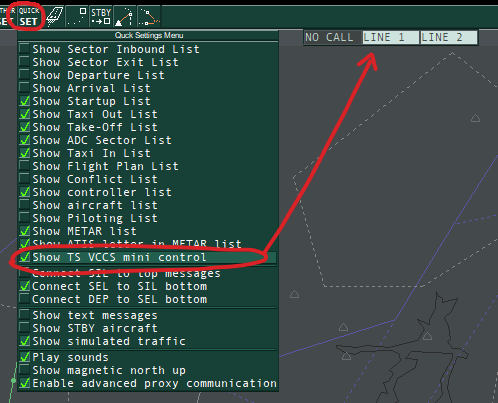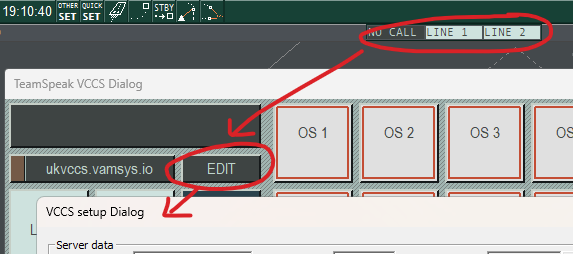TS VCCS (Ground to Ground Coordination)
1. Introduction
Euroscope has an integrated voice coordination tool, called VCCS (voice communication control system), it can be used for ground to ground communication between controllers as an alternative/supplement to Discord.
To enhance the coordination between controllers, VCCS can be used to solve the problem of controllers muting the Discord channel, with VCCS they are still reachable despite being muted on Discord.
Discord is to be used as the main tool for voice communication, VCCS can be used in parallell to enhance the experience. It does hover require both parts to have it correctly configured.
2. Setup Instructions
- Open the TS VCCS mini control box using the Quick SET-menu. The VCCS mini box can be moved around, drag with the left mouse button.
- Right-click the VCCS mini box to open up the VCCS main window, then click EDIT to bring up the settings window.
-
Verify the marked fields are filled in as follows:
- Server name: any valid TS VCCS server, either ts.intor.fi or ukvccs.vamsys.io.
- Server port: 9988
- Nickname: Suggest you use your CID, THIS NAME MUST BE UNIQUE
- G2G (ground to ground) PTT: SELECT A UNIQE PTT, NOT the same as your AFV or Discord PTT.
- Devices: Select the desired input and output devices
-
Click okay to save the settings
Note: Do not forget to save the settings when closing Euroscope after the initial setup has been made.
For further information, see the Euroscope doccumentation
3. Usage Instructions
-
To test the functionality press TEST in the VCCS window, then use PTT, you should hear yourself.
-
To call someone:
- left-click on a green position in the VCCS window, or
- right-click on a position in the controller list,
Call on VCCS
then use PTT like in Teamspead/Discord when you want to talk.
-
To answer an incoming call:
- left click where it flashes (and shows which position is calling)
- in the VCCS mini-control, or
- in the large window
- left click where it flashes (and shows which position is calling)
-
To hang up, click where you clicked to answer, or
ENDin the large VCCS window.
Position frame colours
- Green: Position online, using VCCS (not necessarily correctly configured).
- Yellow: Position online, old Euroscope version without VCCS.
-
Blue: Position not recognised due to incorrect SI, call via right click->
Call on VCCSin thecontroller list. - Red: You guessed it. Position offline.
If coordinating via VCCS is not successful/suitable, revert to using Discord or Euroscope PM.
4. Known Issues
- Calling the same position several times using VCCS may crash your Euroscope, if this is the case, use Discord.