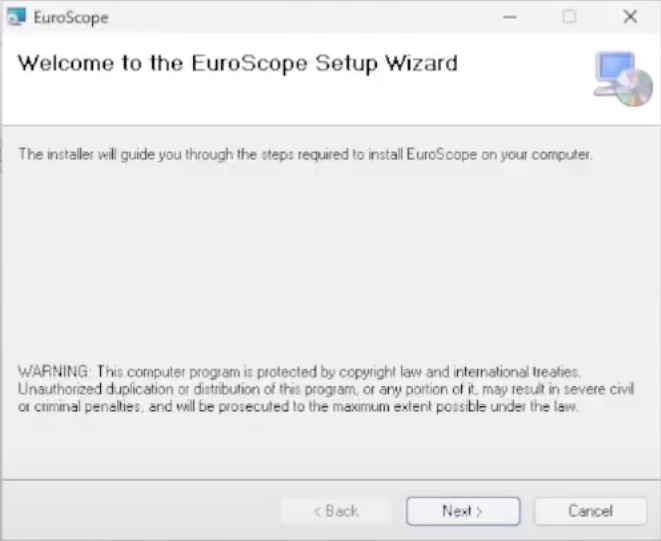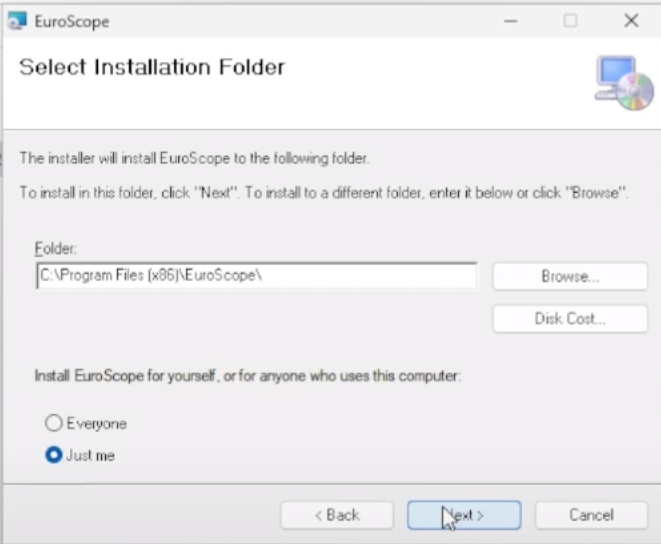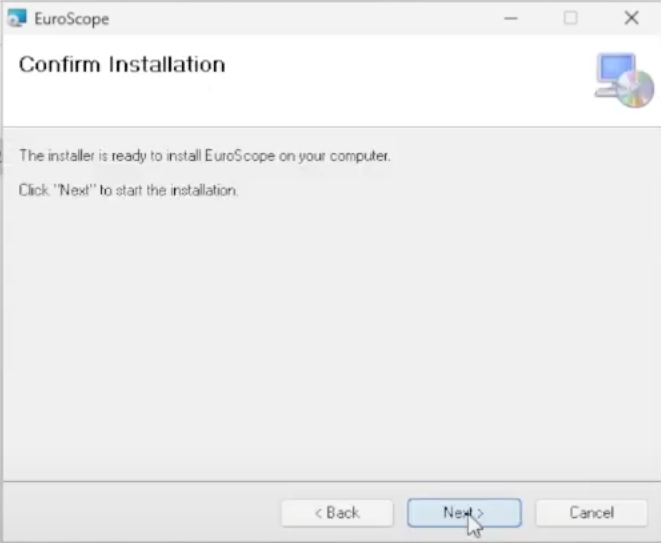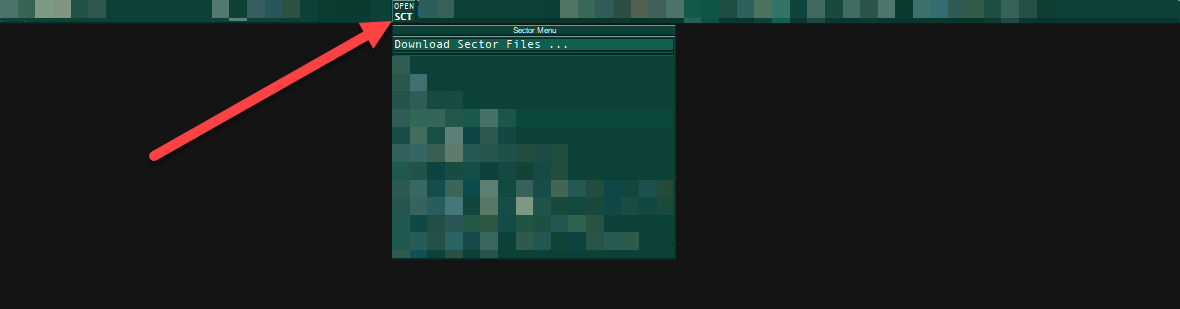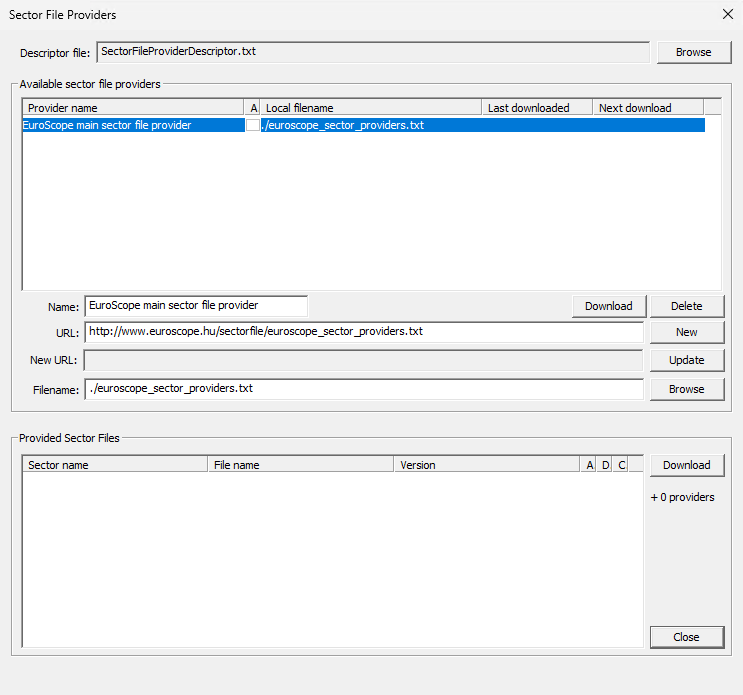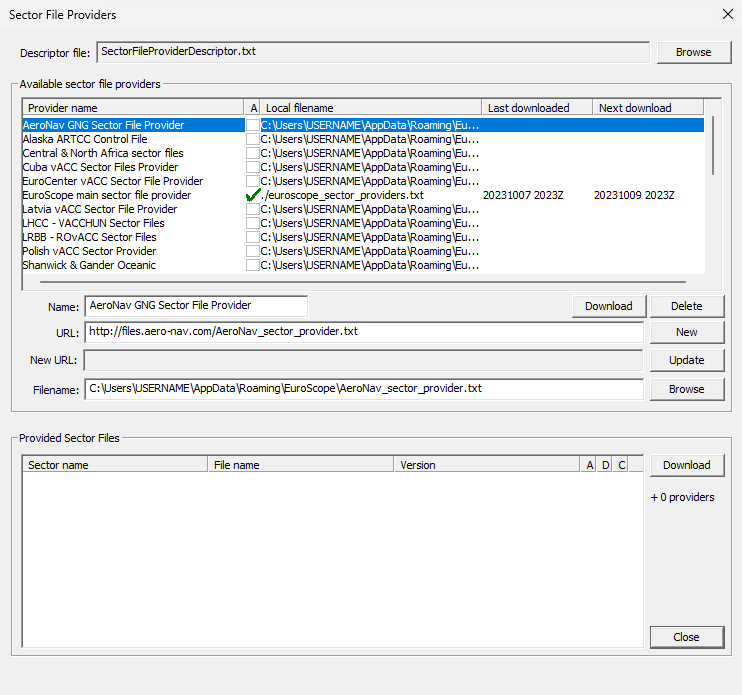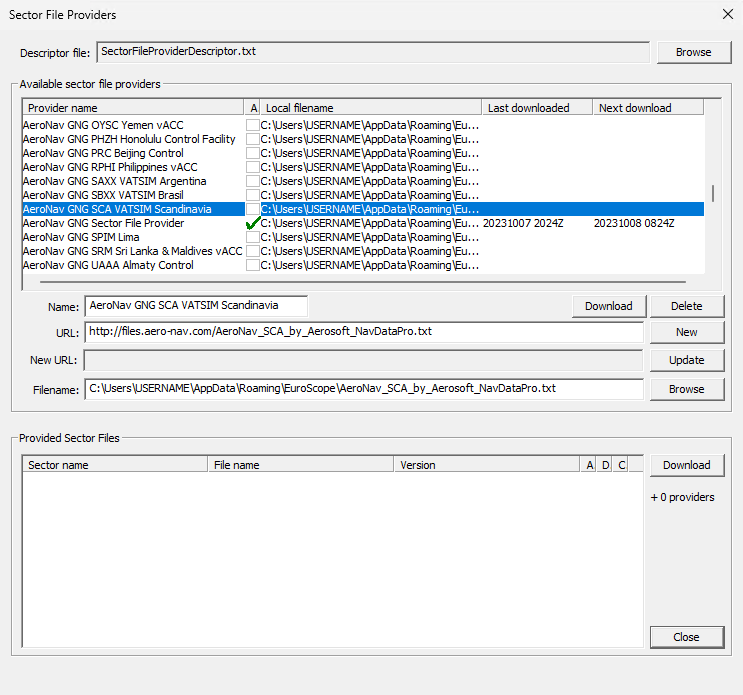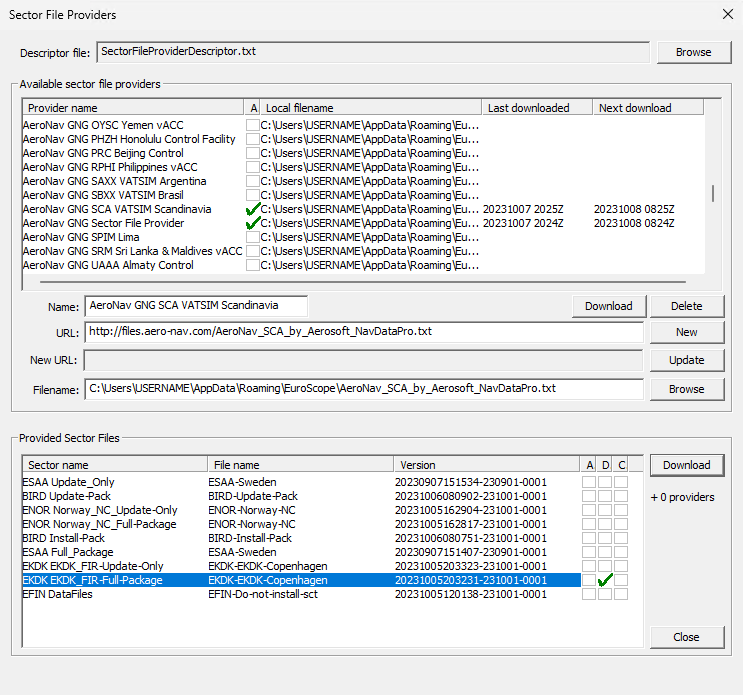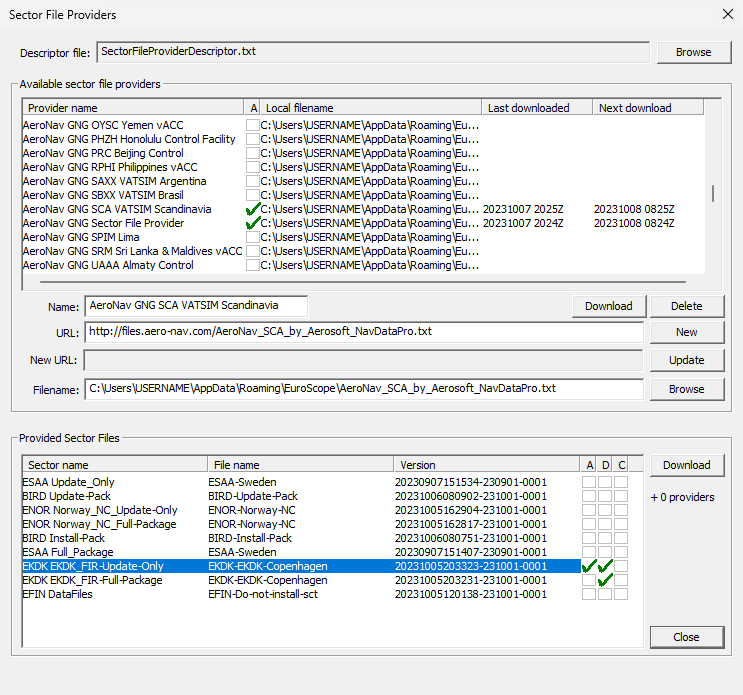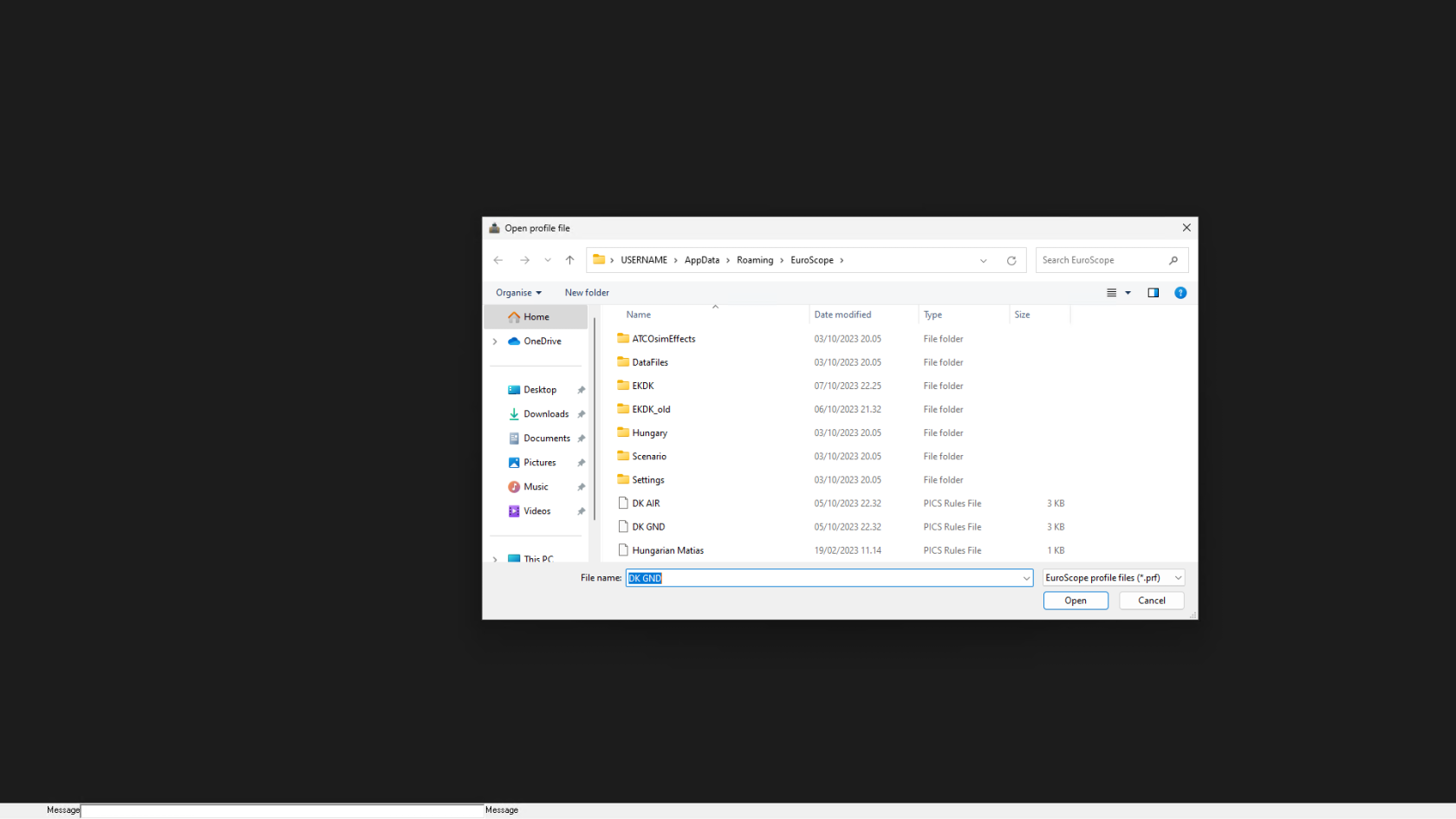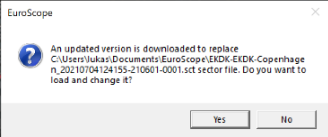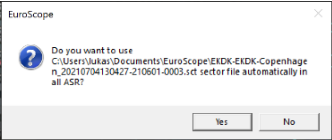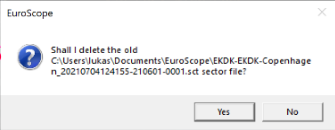Installation
Table of Contents
Prerequisites
Before installing EuroScope be sure to download and install the latest C++ redistributable package from Microsoft. They can be downloaded from here
Also, download and install a modified version of the Euroscope font from here
Installation (Text)
Installation of EuroScope is straightforward. Just follow the instructions of the installer. Well, you should only specify the folder you would like to put the files.
Press Next to get to the location selector screen:
Select the appropriate folder where you would like to place EuroScope. Then press Next again to see the final confirmation screen:
Sectorfiles
Start Euroscope and cancel the sector selector In Euroscope click «Open SCT» at the top and select «Download Sector Files»
On the first installation, you will only have “EuroScope main sectorfile provider” Select it and click download, this gives us all the Sectorfile providers.
Once downloaded, you will have 50+ sectorfile locations to pick from, find “AeroNav GNG SCA VATSIM Scandinavia” select it, and click download, remember to check the auto-update box
Now at the bottom of the window, you can find the “EKDK EKDK FIR-Full-Package” Download it, DO NOT click the automatic here as this is only for the first-time installation.
Once downloaded click the “EKDK EKDK FIR-Update-Only” download it, and click the automatic here as this is what updates your sector files
Now close EuroScope, cancel any popups and start EuroScope again. Now you should see the DK AIR and DK GND sectorfiles, for <S2 select GND.
Installation (Video)
Updateing sectorfiles
If you did the installation process correctly the files should automatically download
When the sectorfiles has been successfully downloaded it needs to update. It will update
- Approx. Every 28 days when new AIRAC comes
- When a major change is published within our internal files
Please be advised: Sometimes it can take 1-2 minutes before the prompt for updates appear. It can sometimes be slow
When an update is published you will automatically be alerted via Euroscope by a total of Three messages.
- A new Sectorfile is available, do you want to download --> Click Yes
- Do you want to use the downloaded sectorfile --> Click Yes
- If you want Euroscope to delete old sectorfile --> Click Yes