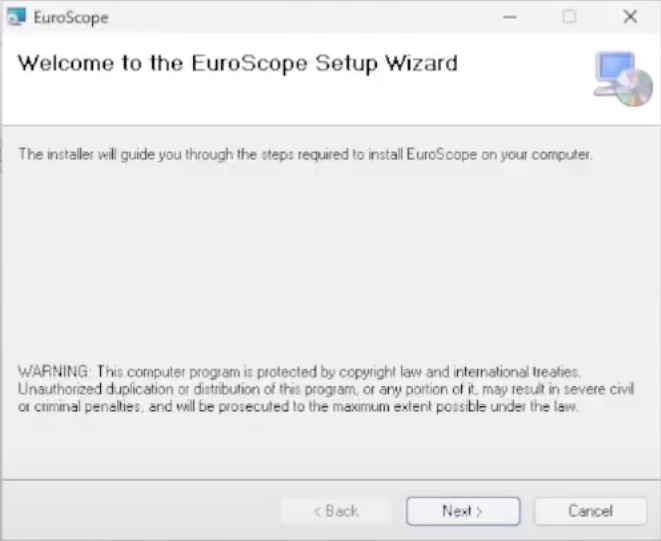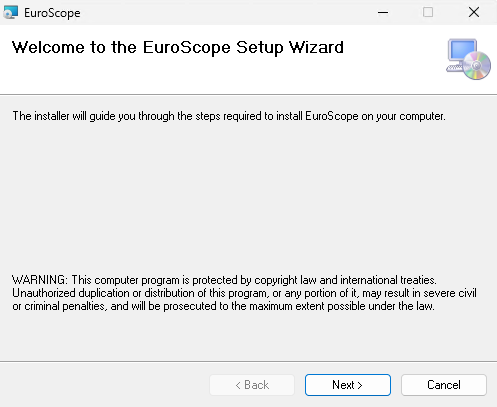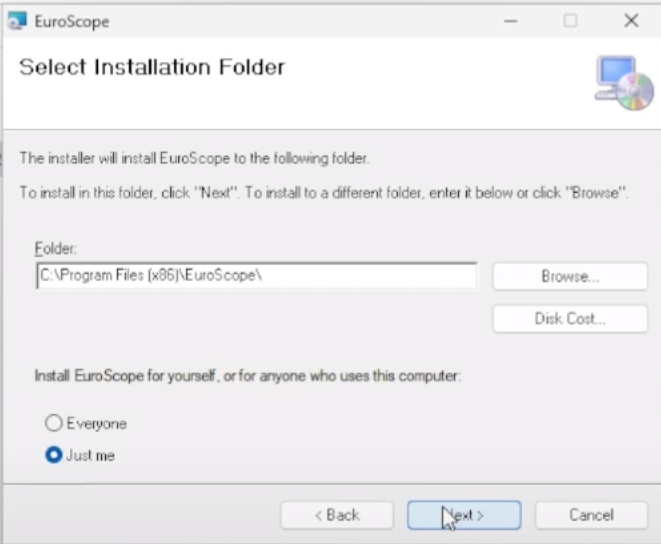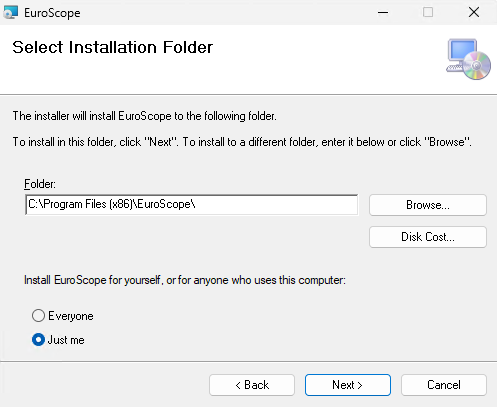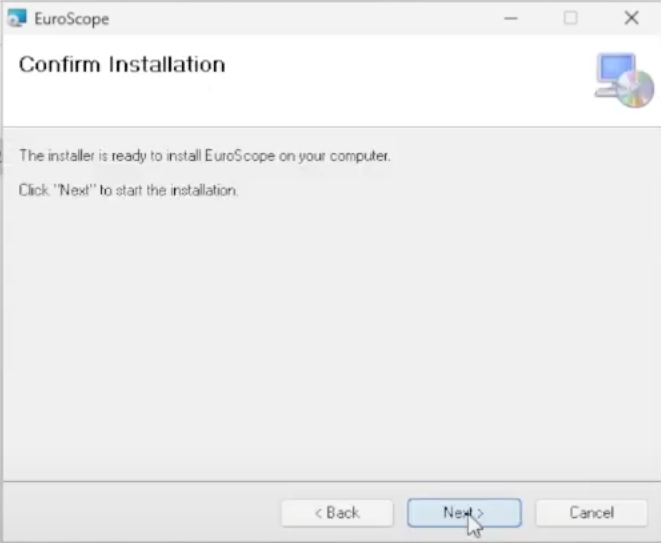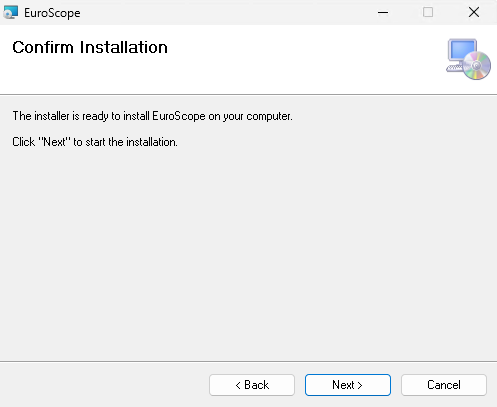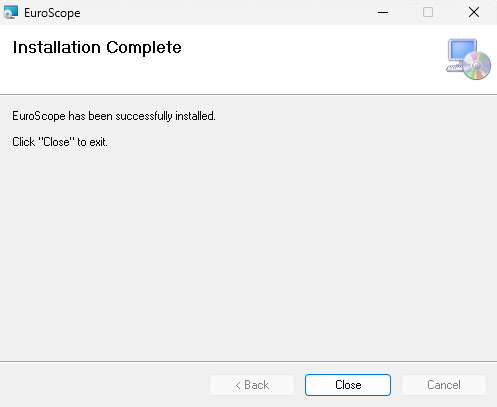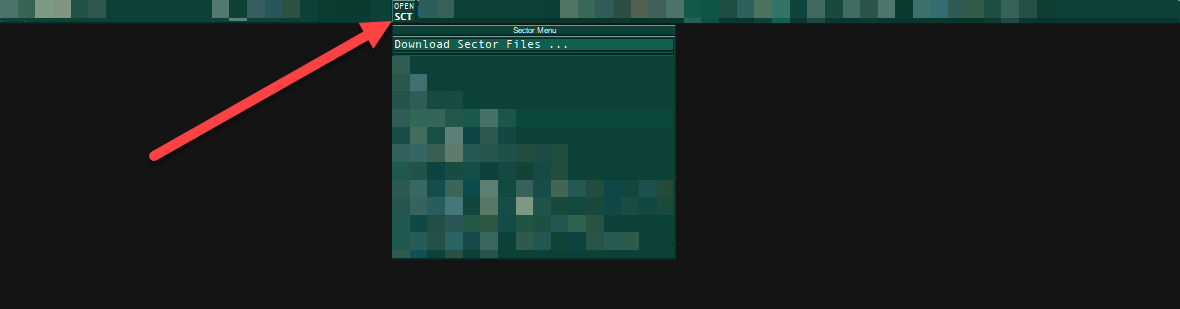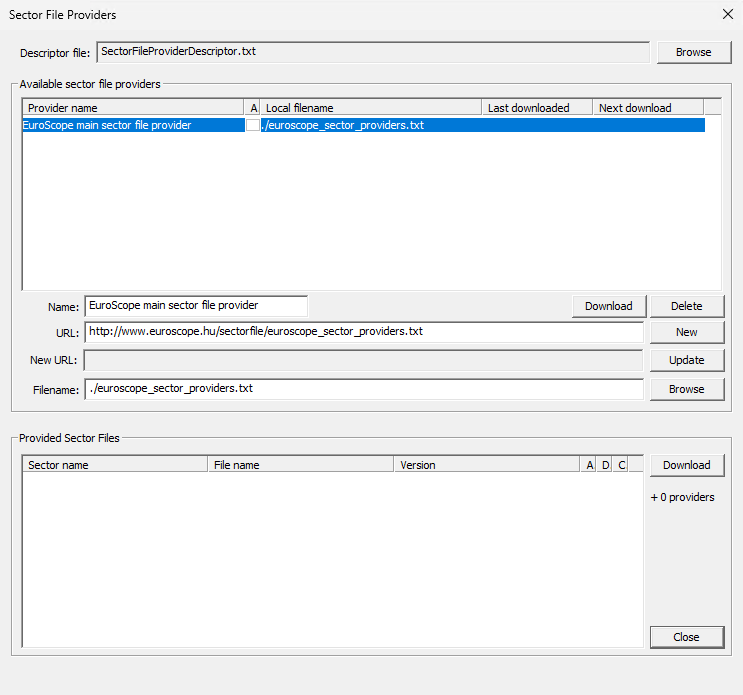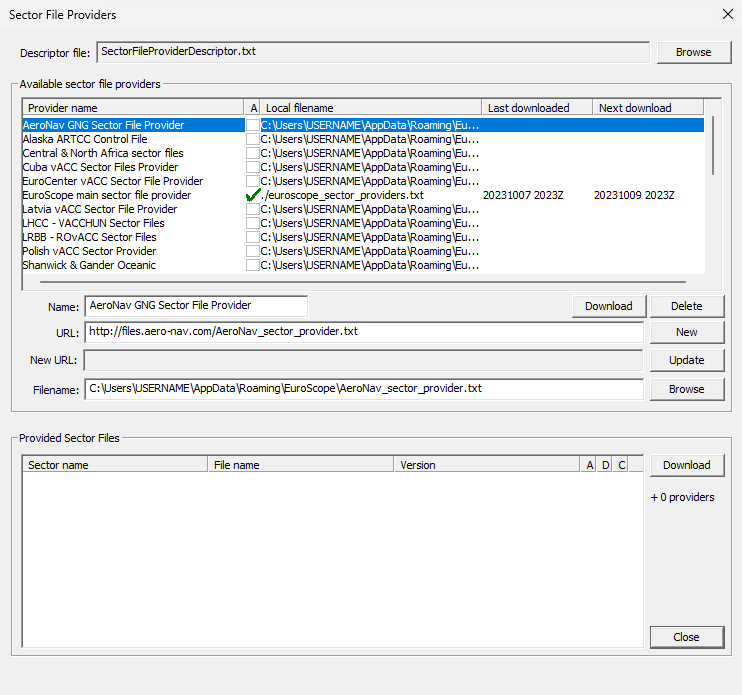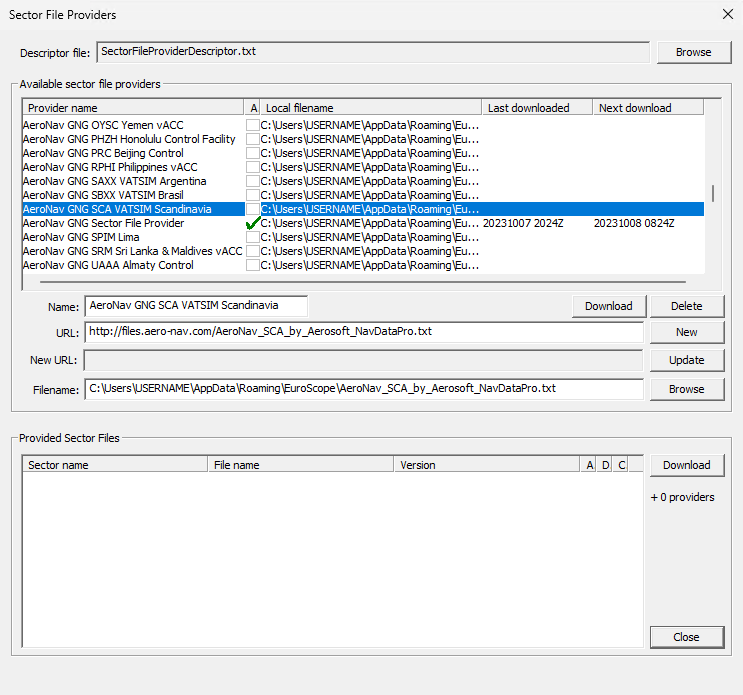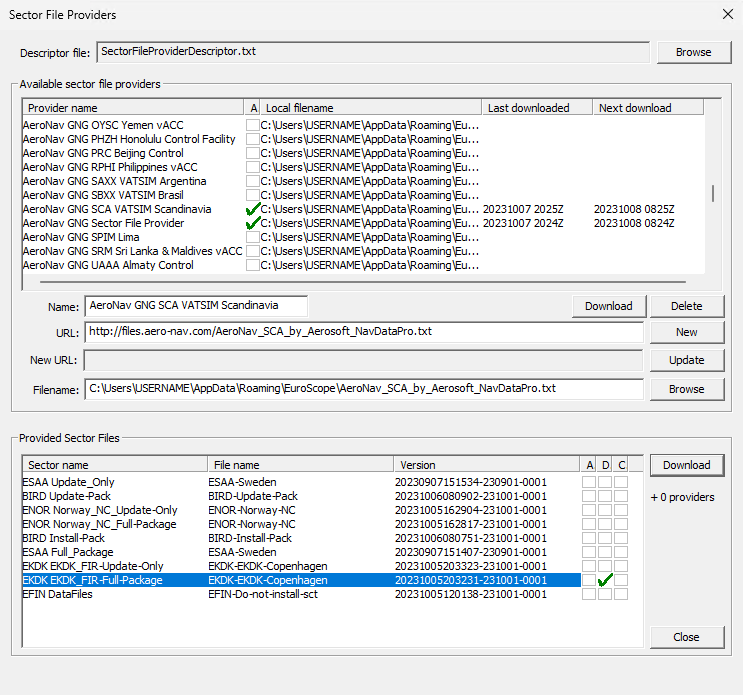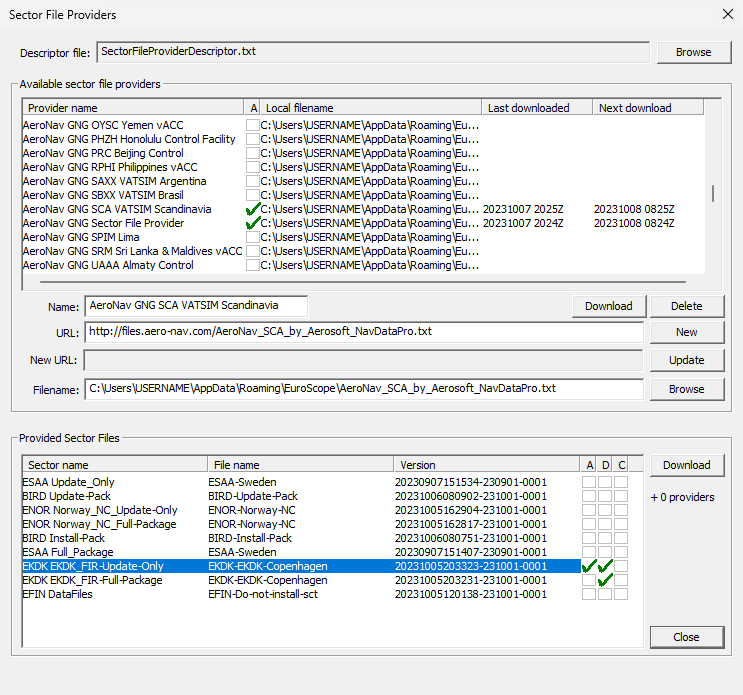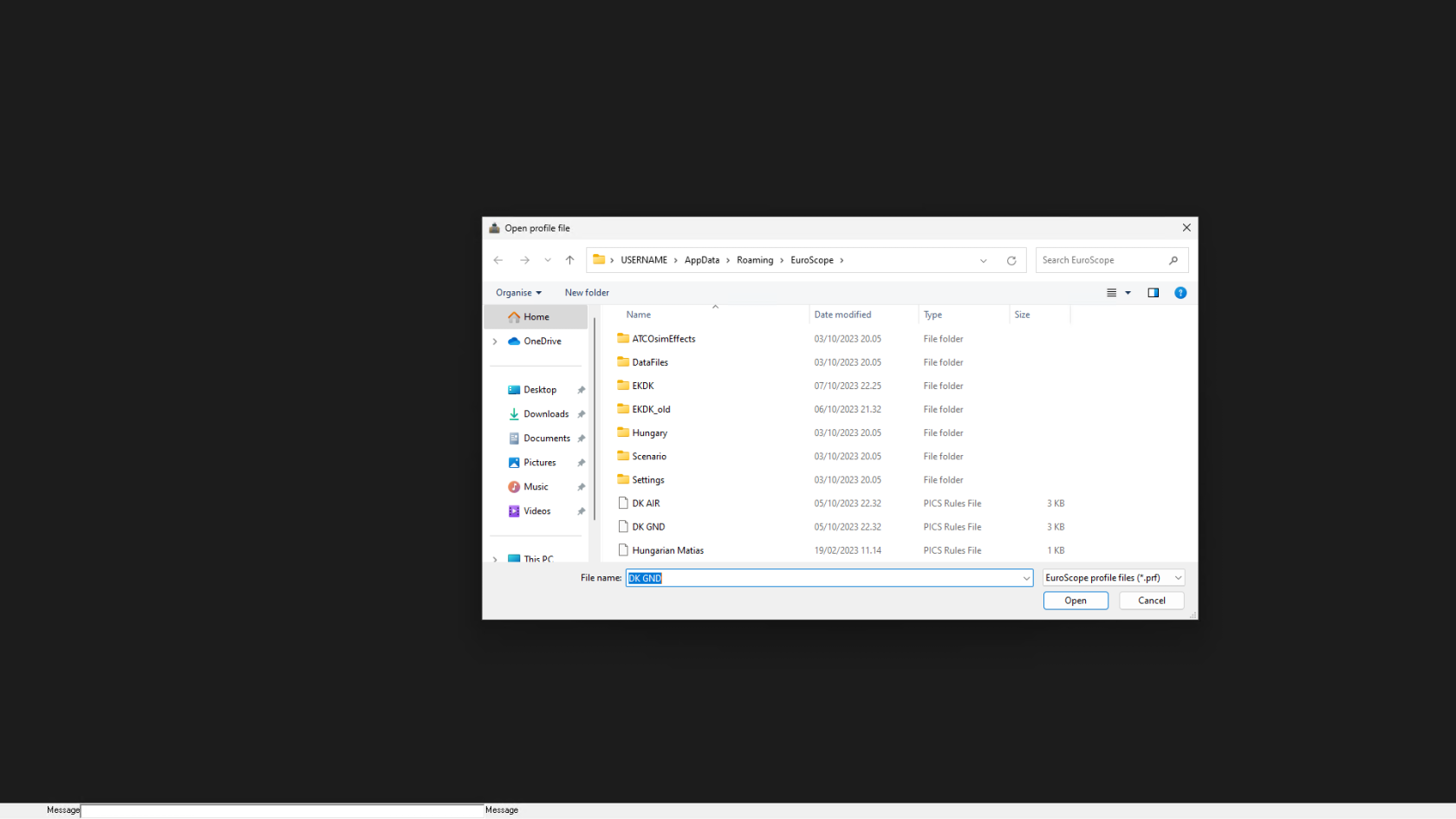Installation
Table of Contents
Prerequisites
Before installing EuroScope be sure to download and install the latest C++ redistributable package from Microsoft. They can be downloaded from here
Also, download and install a modified version of the Euroscope font from here
Installation (Text)
Installation of EuroScope is straightforward. Just follow the instructions of the installer. Well, you should only specify the folder you would like to put the files.
Press Next to get to the location selector screen:
Select the appropriate folder where you would like to place EuroScope. Then press Next again to see the final confirmation screen:
Sectorfiles
Start Euroscope and cancel the sector selector In Euroscope click «Open SCT» at the top and select «Download Sector Files»
On the first installation, you will only have “EuroScope main sectorfile provider” Select it and click download, this gives us all the Sectorfile providers.
Once downloaded, you will have 50+ sectorfile locations to pick from, find “AeroNav GNG SCA VATSIM Scandinavia” select it, and click download, remember to check the auto-update box
Now at the bottom of the window, you can find the “EKDK EKDK FIR-Full-Package” Download it, DO NOT click the automatic here as this is only for the first-time installation.
Once downloaded click the “EKDK EKDK FIR-Update-Only” download it, and click the automatic here as this is what updates your sector files
Now close EuroScope, cancel any popups and start EuroScope again. Now you should see the DK AIR and DK GND sectorfiles, for <S2 select GND.