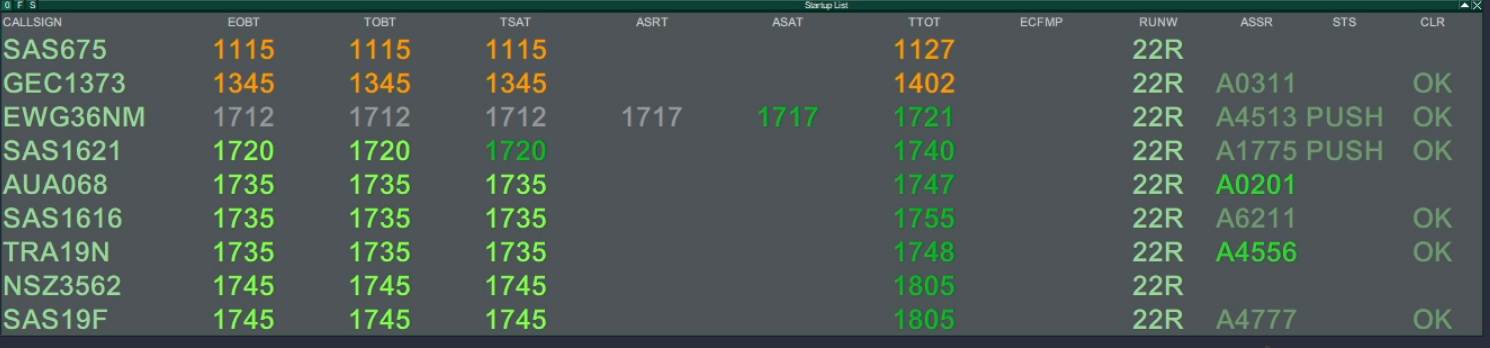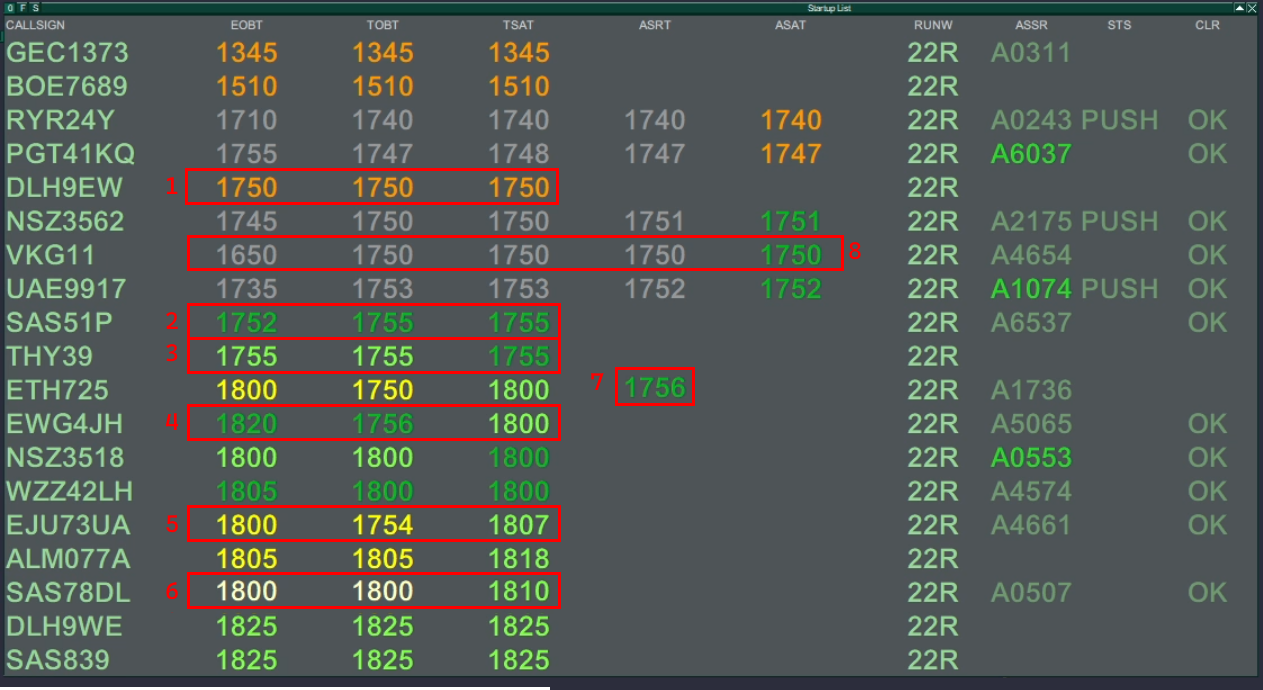User guide & Procedures
How to Start vACDM
As the first thing when you log on you must activate vACDM to use it
Write .vacdm master to activate
Now you should see something like this in your startup list.
Press on the top of the TSAT collumn where it says TSAT! This orders the list after that and makes it easier to manage
EOBT; TOBT; TSAT; ASRT,ASAT,CTOT
Colors
There are different colors which represents different timings. They may seem complicated but you learn them fast.
- ORANGE = Invalid or Expired
- LIGHT GREEN = Valid but not Confirmed
- TSAT Light Green means TSAT not yet within the start up window
- DARK GREEN = Valid and Confirmed
- TSAT Dark Green means within time and Start Up should be approved.
- LIGHT YELLOW = Valid but not Confirmed (More than 5 minutes delay expected)
- DARK YELLOW = Valid and Confirmed (More than 5 minutes delay expected)
Explanations
Here is the start-up list sorted for TSATs. See for each number what is happening
- DLH9EWs TSAT is expired.
- It is marked as ORANGE
- He must file a new one via cdm.vatsim-scandinavia.org
- It is marked as ORANGE
- SAS51P has filed EOBT at 1752.
- He has CONFIRMED his TOBT to be 1755 which is why it is DARK GREEN.
- His TSAT is 1755, DARK GREEN, and is within the 5 minute window for startup. He can be approved for startup
- THY39 has filed EOBT at 1755,
- He has NOT confirmed the TOBT, which is why its LIGHT GREEN.
- The TSAT calculated is within the 5 minute window for startup. He can be approved for startup
- EWG4JH has filed EOBT at 1820
- He has CONFIRMED his TOBT for 1756, which is why it is DARK GREEN.
- his TSAT at 1800 is LIGHT GREEN. because he is NOT yet within his 5 minute window for startup.
- He must wait until 1755 at the earliest (TSAT-5)
- EJU73UA has filed EOBT at 1800
- He has CONFIRMED his TOBT for 1754. which is why it is DARK YELLOW.
- These are DARK YELLOW because they are confirmed, but they are providing him with more than 5 minutes delay between his TOBT and TSAT.
- SAS78DL has filed EOBT at 1800
- but has NOT confirmed the TOBT which is why it is LIGHT YELLOW
- These are LIGHT YELLOW because they are unconfirmed and are providing him with more than 5 minutes delay between his TOBT and TSAT.
- ETH725 has requested startup, but is not yet within 5 minutes of his TSAT.
- ASRT is marked in DARK GREEN, for tactical marker,
- He must still wait until TSAT turns DARK GREEN as well.
- VKG11 already had startup approved,
- ASAT is DARK GREEN and all the rest is Grayed out.
- He is on his way to Apron for Pushback
Procedures
Following steps are needed while using vACDM. It is not difficult be takes a few minutes to get used to
TOBT does not have to be confirmed for pilot to request pushback. It is only to give a more precise indication
Whether pilot has TOBT confirmed or not does not require anything from you. You can confirm it for him by Left clicking on the TOBT and select one of the following from the "TOBT menu"
- TOBT now: Set the TOBT to current time
- TOBT edit: Write the TOBT in yourself
- TOBT confirm: TOBT stays at the time provided but becomes confirmed
If you edit the TOBT the TSAT may get changed to reflect the TOBT as well
Pilot requests startup
This gives you two options depending on the color of the TOBT & TSAT. These three scenarios will guide you to what to do
Scenario 1: DARK GREEN TSAT
Call has correctly be made within TOBT +/-5 and TSAT is within the window for startup.
Left click on TSAT to Assign Start-up and observe ASAT time being activated and rest of "line" grayed out.
Scenario 2: YELLOW TOBT (Either Color), LIGHT GREEN TOBT
Pilot has called (probably) within his TOBT time but a delay is expected due to traffic congestion.
Click on ASRT to mark he has requested start up, and wait until pilot is within his TSAT window
Scenario 3 Green TOBT (Either Color), LIGHT GREEN TSAT
Pilot has called before his TOBT. Set TOBT to "now" by either:
- RIGHT click on the TOBT time to automatically do this
- LEFT click on the TOBT time and select it through the TOBT menu
Doing this will result in one of two scenarios