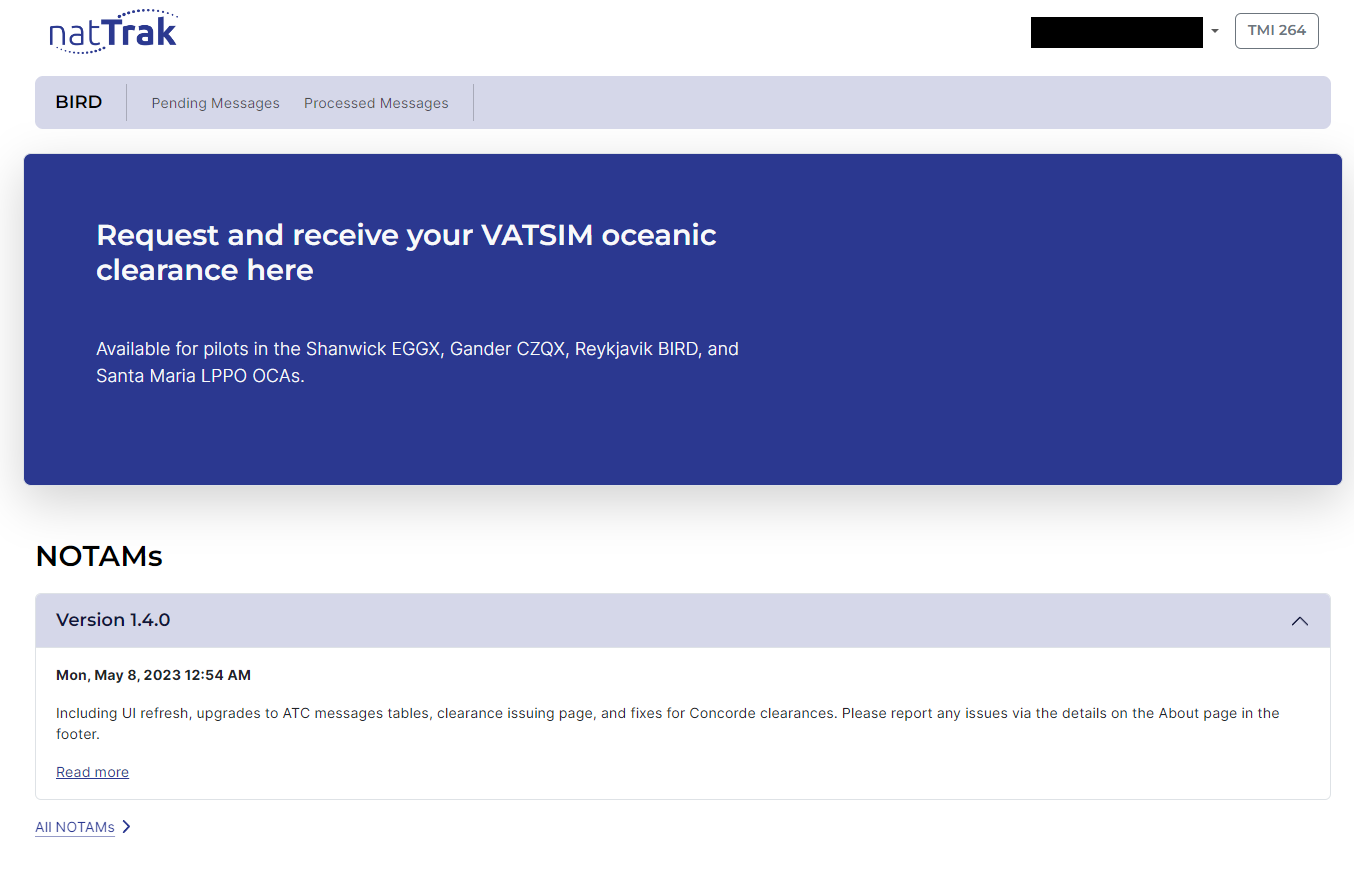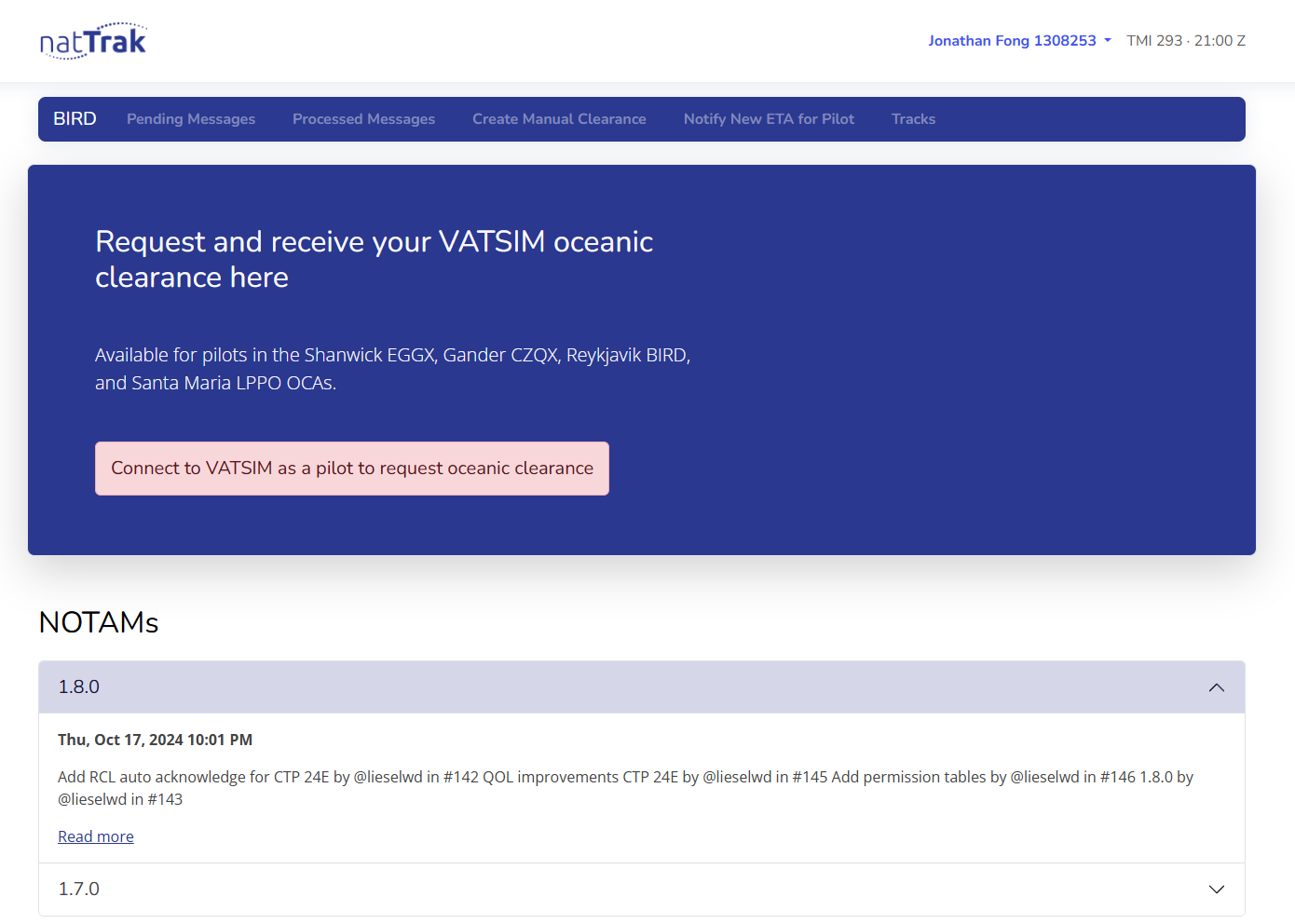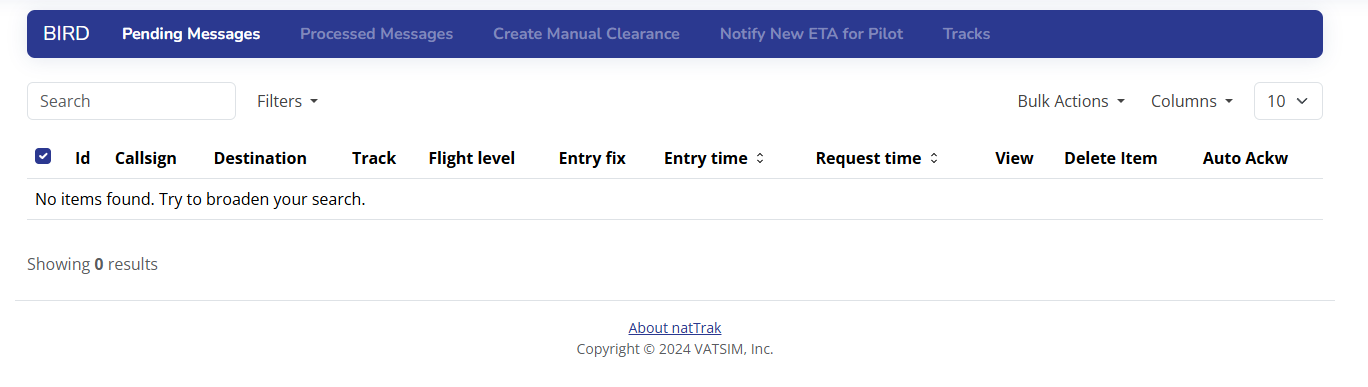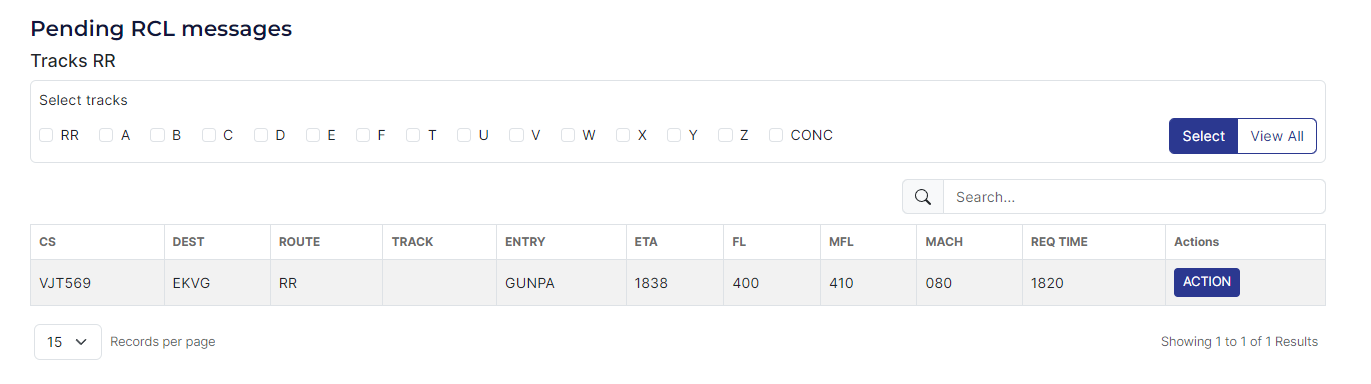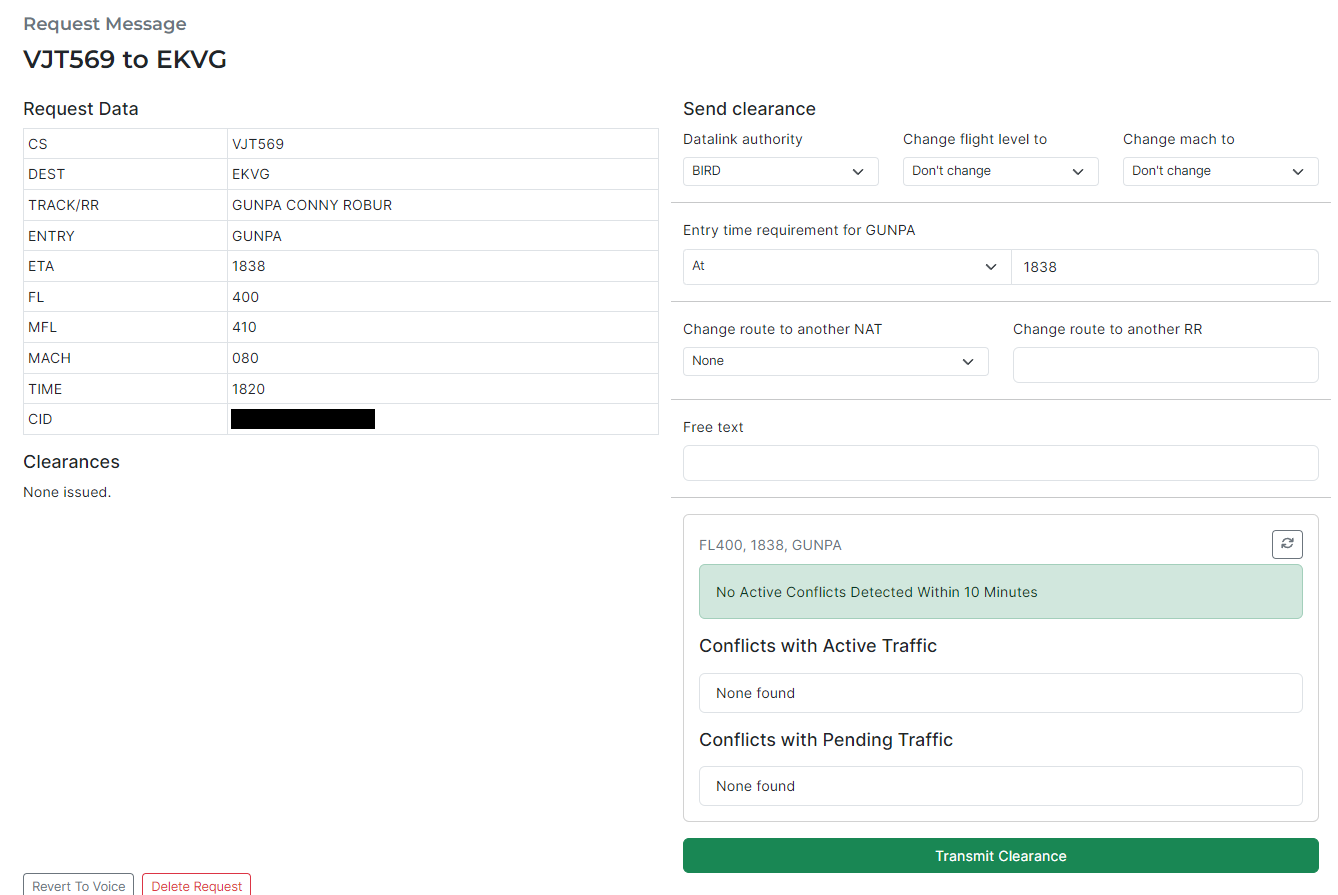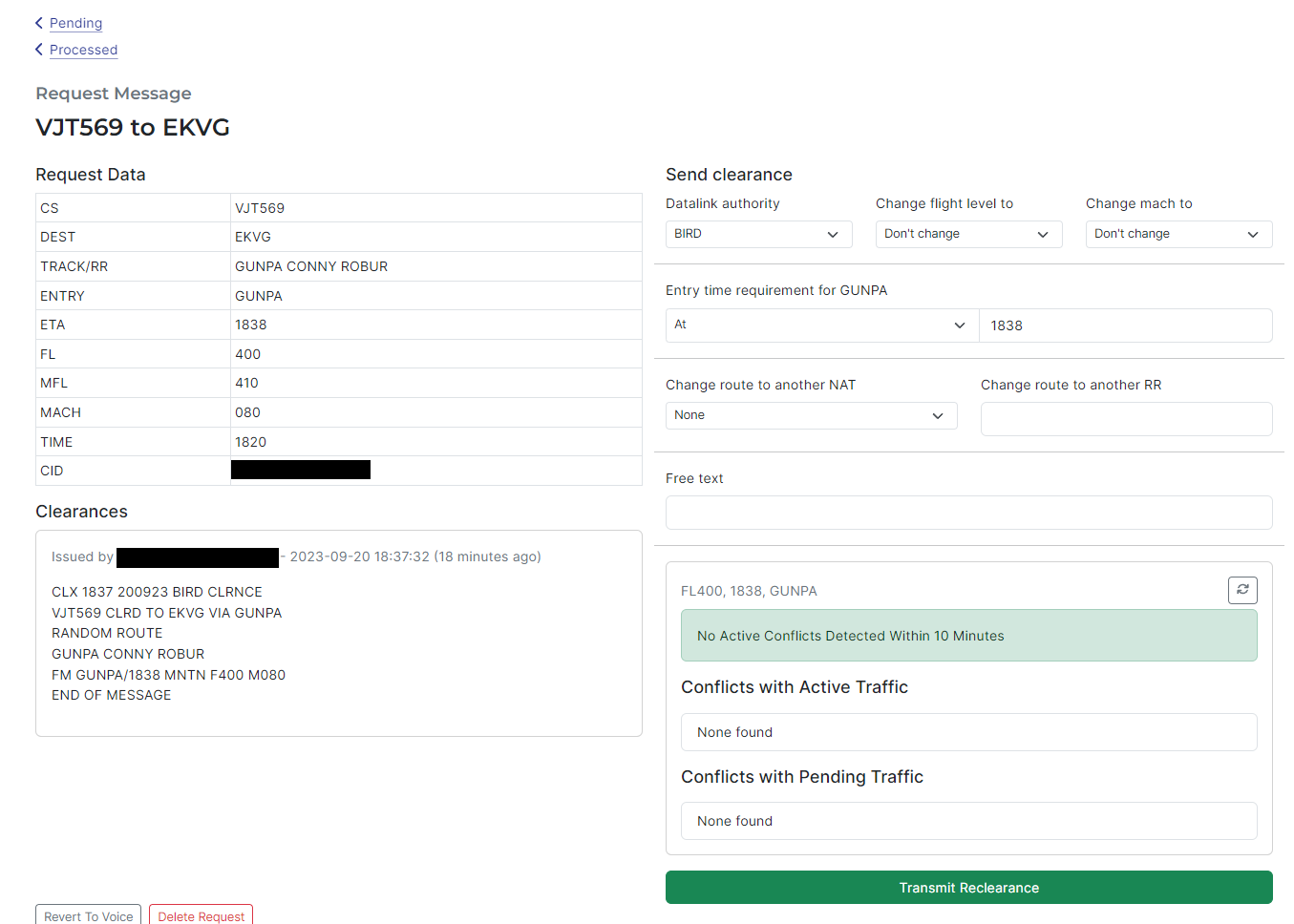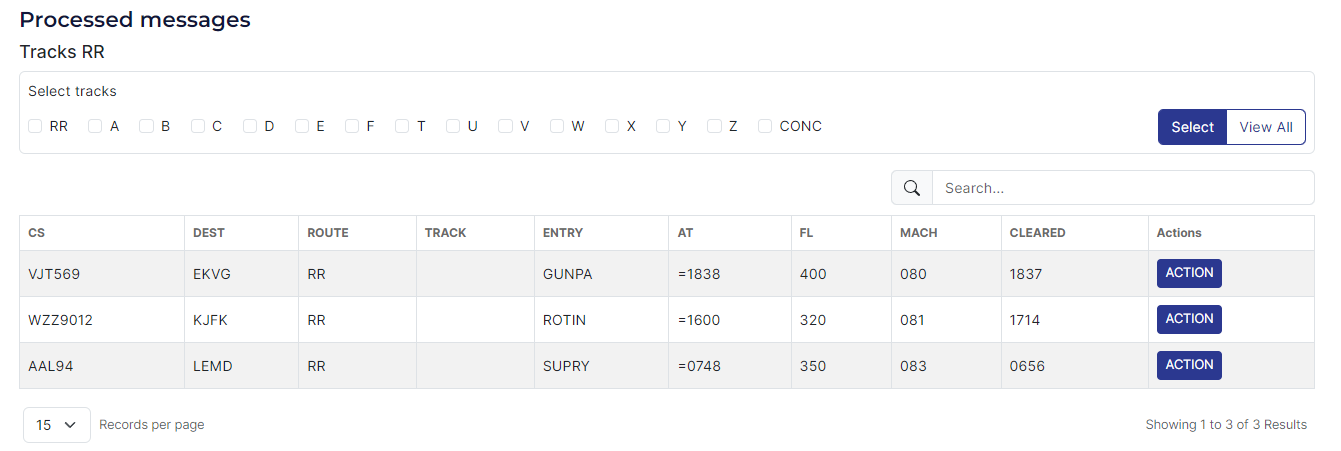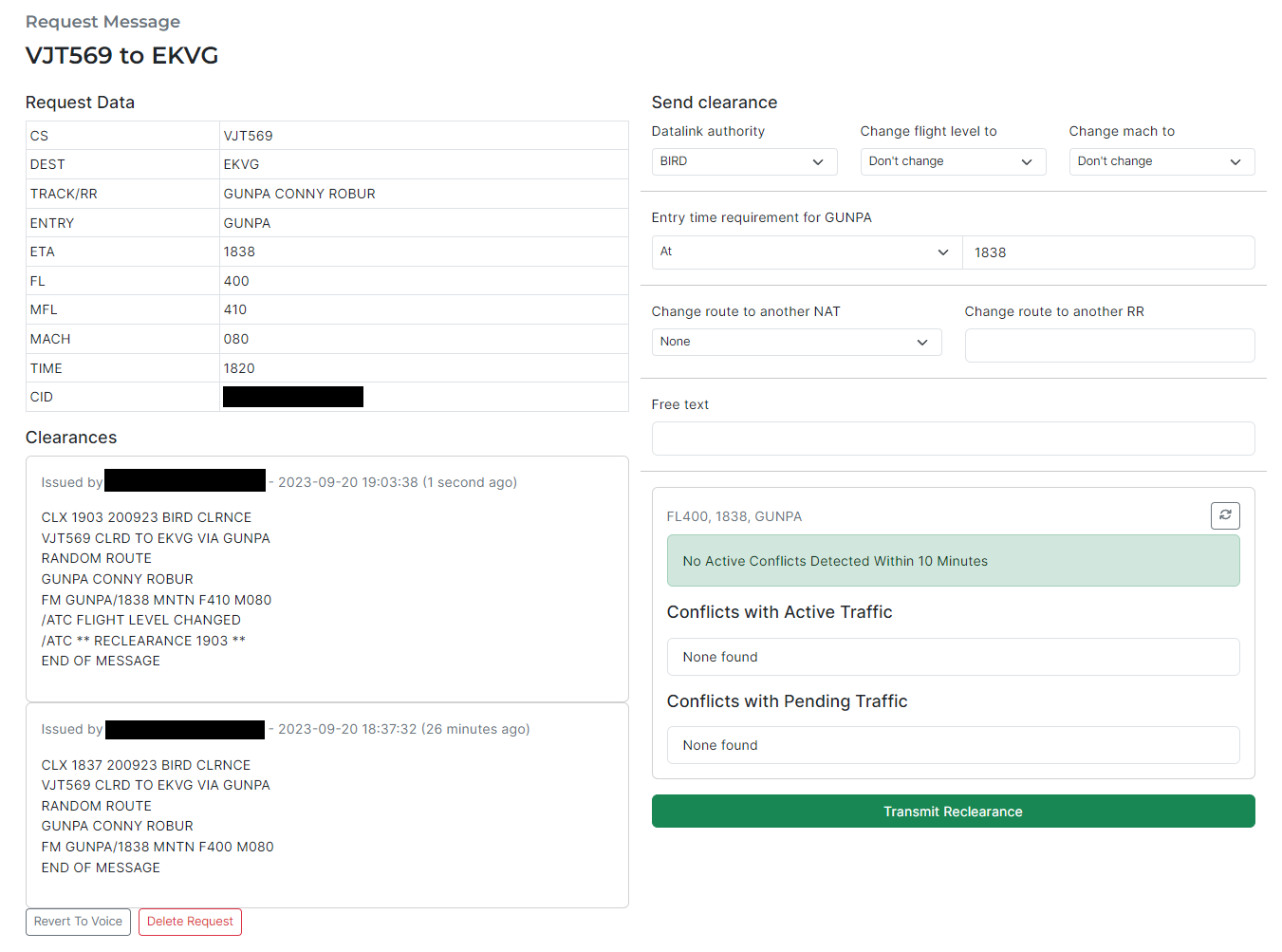natTrak Tutorial
natTrak is a tool developed by theVATSIM to simulate how oceanic Request for Clearance (virtual) GanderRCL) and ShanwickCLX OCAs(Clearance) tomessages provideare oceanic clearances through a modern web interface,handled in areal way that approximates real-life datalinkvia oceanicCPDLC. clearances.VATSIM ReykjavikScandinavia OACIceland has adopted this tool for ourReykjavik use as well on VATSIM.ACC/OAC.
AnyAll controllers on Reykjavik Control position(BIRD_x_CTR) (withare astrongly loginencouraged callsign starting with BIRD) mayto use natTrak to issuehandle oceanicRCL clearances,messages asfrom anpilots alternativeon to using voice.VATSIM.
Logging On
First, click the "Sign In With VATSIM" button at the top right of the website. Provided you are already logged onto VATSIM with a BIRD callsign, you will be redirected to a screen that looks like this:
"The most important tabs on natTrak are:
- Pending
Messages"Messagesshows—oceanicShowsclearanceRCLrequestsmessageswherewhichclearance hashave not yet beenissued.reviewed"by ATC. - Processed
Messages"Messagesshows—oceanicShowsclearanceRCLrequestsmessageswhere clearancewhichhashave beenissued.reviewed. - Create Manual Clearance — Allows you to manually create an RCL message in natTrak for an aircraft which did not file a
Clearancerequest via natTrak.
Issuing
Processing RCL Requests
ByAfter default,you open the "Pending Messages" pagepage, you will not show any clearances right after opening it. This is because you still need to selectsee the track(s)following you want to get clearances for.
Tick "RR" to see all random routing requests. Then, tick any of the NAT tracks which enter BIRD's airspace on that given day. To determine which NAT tracks enter BIRD's airspace, you may simply look at Euroscope, where thanks to a plugin, the current NAT tracks should be displayed on your screen.page.
Click "Select." All the boxes will be unticked, and the "No tracks selected" text will be replaced by a list of tracks you are currently viewing clearance requests for. (If you ever have to select more tracks than you originally did, simply tick all the boxes you need again and press Select)
To take action on a request, click "ACTION" next to the flight you wish to clear. This will open a separate tab in your browser containing the aircraft's clearance request.
Here, you have an opportunity to change any relevant aspect of the aircraft's request, including their cleared routing, flight level, Mach number, or to impose a restriction such as crossing their entry point at or before/at or after a given time.
At the moment, whereas changing an aircraft's flight level, Mach number, etc. generates an additional "warning" message in the clearance to indicate the change, changing an aircraft's route does not do so.
Hence, when amending an aircraft's cleared route, it is recommended to add "ROUTE AMENDMENT" into the Free text field, to achieve the same effect.
Once you are ready to send the clearance, simply click "Transmit Clearance" and the clearance will be sent to the pilot! The clearance request page will update to show the clearance request in the bottom left.
As with real-world datalink operations, the pilot does not need to reply to the clearance if they accept it (they will only contact you if they have a question or a request.) You may now close their request message window.
Transmitting Re-clearances
To transmit an amended oceanic clearance to an aircraft you (or a previous controller) already clearedprocessed viathe natTrak,RCL message of, the process is very simple.
Firstly, if you do not already have the aircraft's request message pulled up from issuing their clearance, you may go to the Processed Messages page to retrieve it. Click on Processed Messages,Messages. then youYou will be faced with a page that looks very similar to the Pending Messages one.
As with the Pending Messages page, simply click on whatever track(s) you want to view processed clearances for, and click Select.
Click on the "Action" button next to the aircraft you want to issue a re-clearance to. You will see the same "Request Message" page as when you issued their clearance.
To issue a re-clearance, simply change whatever you need to change in the "Send clearance" side of the page, and then click "Transmit Reclearance." The page will update with a new clearance message