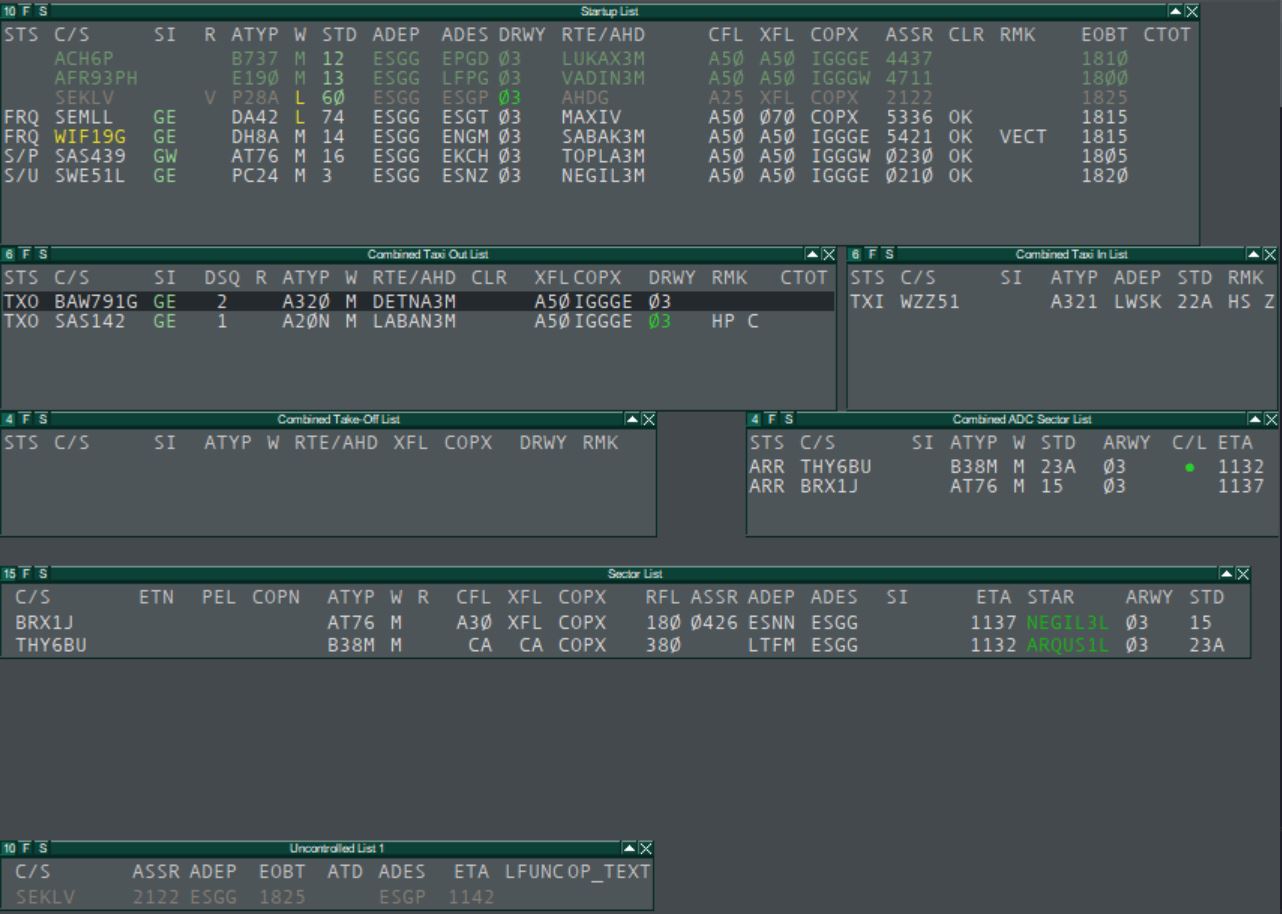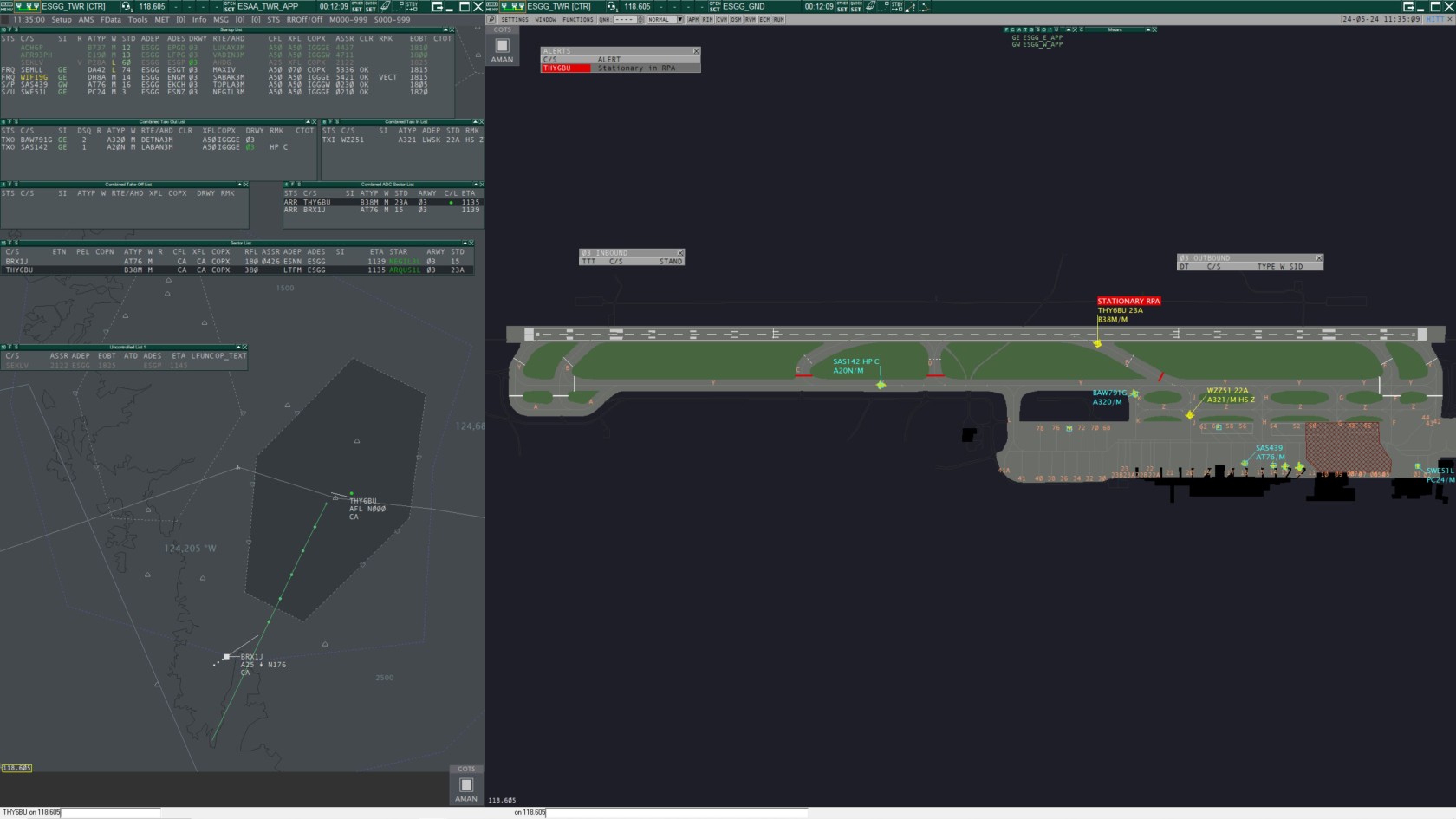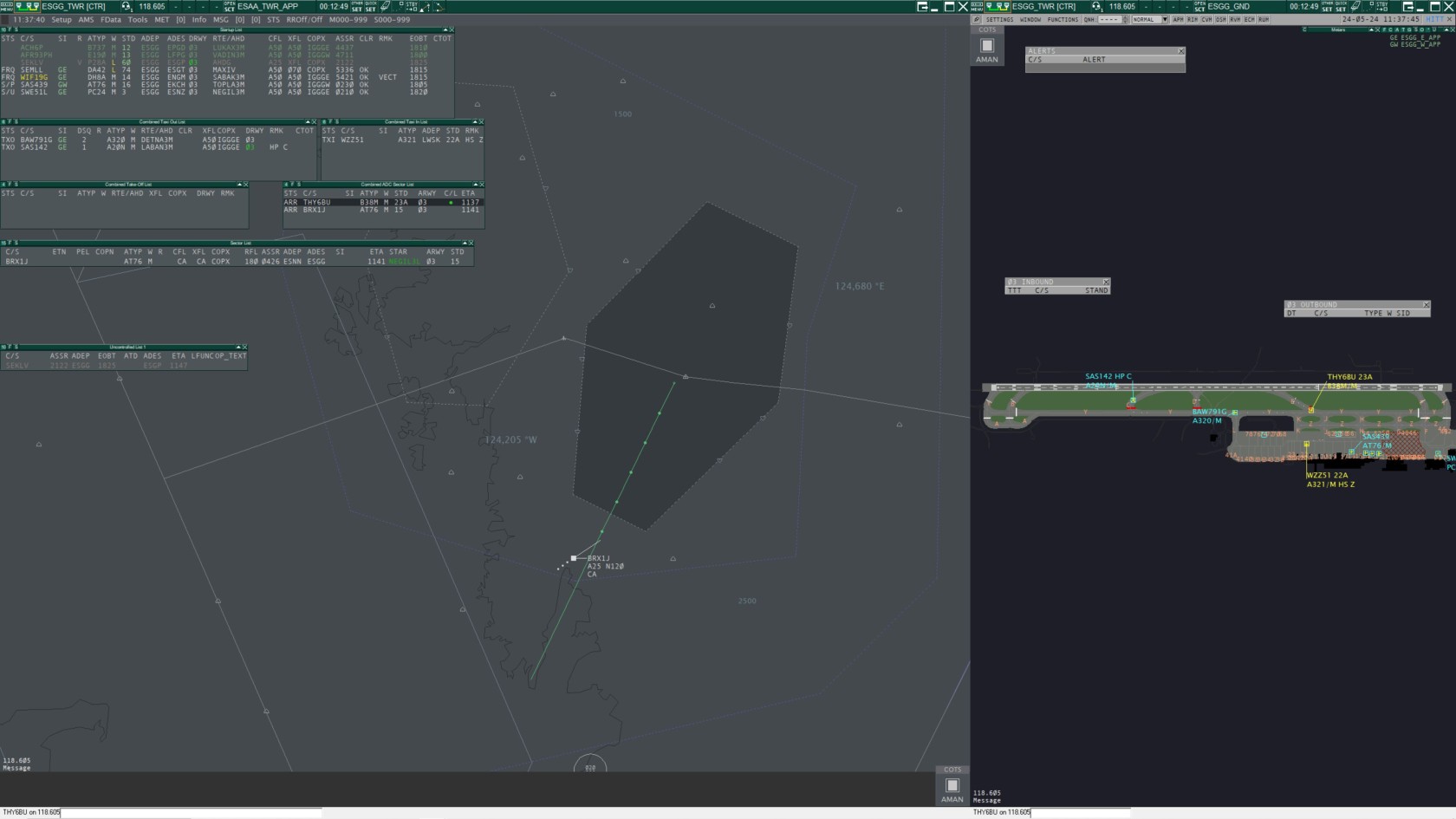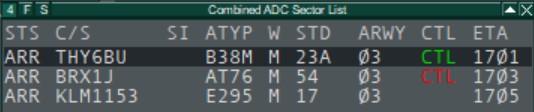TWR / TWR CDM Profile
The Setup
ASR fast keys
(F1+)
-
1: ESAA TWR APP -
2:- TWR profile: ESGG GND
- TWR CDM profile: ESSA GND TWR-W
-
3: ESSB GND -
4: ESMS GND -
5: ESPA GND -
6: ESKN GND
General
The Swedish TWR profile makes use of advanced ground states and flight lists, this requires Euroscope v.3.2.1.27 or later.
Since TopSky is designed to be used in an Area/Approach setting the functionality of that setup is not suited for the tower environment. The tower setup is intended to be used only by DEL, GND or TWR positions (with or without an associated TMA). APP and CTR positions shall use the TopSky setup.
There are two versions of the tower setup, one for use at airports with A-CDM (Airport Collaborative Decision Making) and one for airports without. The tower setup uses EuroScope lists in a way similar to a FPB (Flight Progress Board A.k.a. Strips) where the progress of a flight can be managed.
Flight Progress Board
Layout
The FPB (Flight Progress Board) consists of default EuroScope lists arranged in a way that lets you monitor and manage the progress of a flight. Two TopSky lists, Sector and Uncontrolled, are also part of the setup and they will be used to handle airborne traffic. All lists in the FPB have columns and functions specific to that phase of flight.
A departing flight will appear in the Start-up list and will successively move to the Taxi Out list, Take-Off list and then to the Sector list. In the Start-up list you can manage any action necessary from receiving the flight plan to start-up and push-back. Once the aircraft calls for taxi the flight can be toggled to the Taxi Out list. When the aircraft receives the take-off clearance it will be toggled to the Take-Off list and once airborne it will show in the Sector list.
An arriving aircraft will initially appear in the Sector list and with less than 40 track miles to destination will also show in the ADC Sector list. The ADC Sector list will show the arrival sequence. Once the aircraft has landed it can be toggled to the Taxi In list.
Additionally, the setup contains the Uncontrolled list, showing all VFR flights, the Controller list and the METAR list. These lists are not forming part of the FPB.
The A-CDM version of the FPB have a few additional columns in the Start-Up list related to the A-CDM / Departure sequencing. By default, the A-CDM version have more rows in the Start-Up and Taxi Out/In lists to allow for more traffic. The two versions of the FPB are otherwise identical.
Depending on what position you are working, you are encourage to remove lists that are unnecessary for your task. This will free up screen space and let you focus on the responsibilities specific to your working position. Below is a table suggesting which lists to have open for which position.
| TWR | GND | DEL | |
|---|---|---|---|
| Startup | X* | X | X |
| Taxi out | X | X | |
| Take-off | X | ||
| ADC Sector | X | X | |
| Taxi in | X* | X | |
| Sector | X |
*Not needed if GND is open
It is recommended to have the TWR setup in the same Euroscope instance as the primary situation display (radar display). This way the integration between the FPB, TopSky lists and situation display will be maintained and functions like the Flight Leg will work.
Flight Progress
General Use
A complete description of all functions and click actions in the list are described in section Flight Lists.
All lists in the FPB, TopSky lists excluded, have a common left side from where you can manage the progress of the flight:
Ground Status (STS)
- Left Click: Set ground status
- Right Click: Assume/Transfer
Call Sign (C/S)
- Left Click: Open handoff menu
- Right Click: Call Sign Highlight
Sector Indicator (SI)
- Left Click: Open next controller menu
- Right Click: Assume/Transfer
Setting the ground status moves the flight across the FPB. The SI can be pre-set to the correct sector sequence. Right clicking on the STS or SI assumes or transfers the flight. In the handoff menu you can assume an uncontrolled flight, make a manual transfer or release a flight.
Start-Up List
Shows traffic from receiving the flight plan until ground state S/U (Start-Up) or S/P (Start-Up & Push-Back).
Start-Up list is sorted by ground state.
Column RTE/AHD (Route/Assigned Heading) will only work correctly if logged on as DEL, GND or TWR. By default, RTE/AHD will show SID if available otherwise the first waypoint in the route or the assigned heading if set. Left click opens the SID menu where you can assign a different SID and right click opens the AHDG menu. To set a DCT left click on COPX to open the waypoint menu.
Column PR (Pending Request) is used to set reminders of pilot request that cannot handled directly. Left click and select the request in the menu. The letter indicates the type of request and the number in what order it was made. C = Clearance, S = Start Up, P = Push Back and T = Taxi. Once the request has been handled the PR-indicator will reset with either the CLR OK or updating the STS.
Work flow:
- Check flight plan by left click on ADES to open FPL window, FLEG can be toggled by right click on COPX.
- If necessary, update RTE/AHD, left click to change SID and right click to set a heading.
- Left click CLR, this opens the DEP Clearance menu. CFL and ASSR will be set automatically. Click Cancel.
- Enter any special conditions (SLOW etc.) in the RMK column.
- When aircraft calls, left click C/S and then assume and also left click STS and then FRQ (On Frequency).
- Open DEP Clearance menu and give the departure clearance, click OK after the readback. PDC is available as well.
- If necessary, update SI with correct sector sequence by left click on SI and selecting the next sector.
- To transfer the flight to the next controller, right click on either STS or SI.
- When approving start-up or push-back, set correct ground state.
- With the taxi clearance, set ground state TXO. This will move the flight to the Taxi Out list.
Taxi Out List
Shows traffic with ground state TXO (Taxi Out) or xLU (Line Up).
Taxi Out list is sorted by DSQ (Departure Sequence). To assign a departure sequence, left click on the blank space in the DSQ column, this will assign the next available sequence number. To edit or remove a sequence number left click on a number in the DSQ column, this will open the DSQ menu. To advance an aircraft in the sequence, right click on the number.
Work flow:
- When the flight appears in the list, update the SI with correct sector sequence if necessary and assign a departure sequence number.
- Hold Short instructions can be entered in the HS column.
- To transfer the flight to the next controller, right click on either STS or SI.
- When aircraft is instructed to Line Up, set ground state xLU.
- When the aircraft is cleared for Take-Off, set ground state xTO. This will move the flight to the Take-Off list.
Take-Off List
Shows traffic with ground state xTO until the aircraft is airborne. Once the aircraft is airborne the flight will be moved to the Sector list.
ADC Sector List (Arrival Sequence)
Shows arriving traffic within 40 track miles with ground state ARR (Arrival).
This list is sorted by ETA.
Work flow
- Assume traffic by right click on either STS or SI.
- If necessary, update SI with correct sector sequence by left click on SI and selecting the next sector.
- Once cleared to land toggle the CTL (Cleared to Land) indication with a left click. The CTL flag will show up at 12 NM from the airport in red to indicate that landing clearance has not been given. Once toggled the CTL flag will turn green and after landing the flag will disappear.
- To transfer the flight to the next controller, right click on either STS or SI.
- With the taxi clearance, set ground state TAXI IN. This will move the flight to the Taxi In list.
Taxi In List
Shows arriving traffic with ground state TAXI IN.
This list is sorted by call sign.
Work flow:
- Hold Short instructions can be entered in the HS column.
- If necessary, update SI with correct sector sequence.
- Once the aircraft is on stand, left click call sign and select release.
- After traffic is released, left click STS and select PARKED, this removes the traffic from the list.
Sector List
This is a TopSky list with the same functionality as in the TopSky setup and is needed since we are using TopSky as the primary situation display. The Sector list is not part of the FPB but rather a complement to the situation display. For airborne traffic the majority of inputs are done in the label and not through the list.
The list shows airborne traffic that is assumed by you or that will enter your sector in the coordinated state. If needed, traffic in the notified state can be displayed through selection in the TopSky menu TOOLS. Sector list is sorted by ETN for inbound traffic and by call sign when assumed.
The main difference is the call sign menu accessed by left clicking on the call sign. From this menu some additional functionality can be found e.g. setting the Missed Approach manual alert. Additionally, this list is using the TopSky flight plan window.
Uncontrolled List
This is a TopSky list with the same functionality as in the TopSky setup. Uncontrolled list is not part of the FPB.
This list shows only uncontrolled VFR, either in Free or On Contact state. Controlled VFR in the Assumed state is shown in the Sector list. The Uncontrolled list is not exclusive to a specific position and will show all uncontrolled VFR in Sweden.
Known issues
There are some limitations and known issues with the setup. Flights on the FPB cannot easily be moved from the normal departure and arrival flow and this can create some difficulties.
Traffic with the same departure and arrival airport will disappear from the Taxi In list when Euroscope terminating the flight plan.
An arrival with a flight plan to the airport wants to depart again without filing a new flight plan:
- Set ground status TAXI IN so the flight appear in the Taxi In list.
- Then change status to TAXI OUT. The flight will now disappear from Taxi In list and will not show in the Taxi Out list since the flight plan contains the wrong departure airport.
- In the ground radar display, open the call sign menu and select FPL (Flight Plan). Alternatively open the Euroscope Flight Plan list from the “Quick SET” dropdown menu from where the flight plan dialog can be opened.
- Edit the flight plan and set “Origin” to the current airport. Now the flight should appear in the Taxi Out list.
As a general rule, if a flight is not showing properly in the Start-Up or Taxi Out list. Open the Flight Plan list and set Flight Plan status to “Terminate”. This will usually reset any issues and the flight will appear in the correct list after a few seconds.
When signed in as Delivery there is usually an issue with the Start-Up list. Delivery can technically not have an separate sector in Euroscope when other positions are online and this will make all flights in the list appear in unconcerned state (greyed out). In this state the RTE/AHD column will not show the correct value until you assume the flight.
This can be fixed with the use of sector ownership:
- Open “Other SET” menu and select “Sector ownership setup”.
- Click on “Select All” and wait until the list gets a grey background.
- In the dropdown list at the bottom, select “DEL” and click “OK”. Euroscope can freeze for a few seconds.
Now, the Start-Up list will show correct colours and values. The drawback is that the sector sequence will skip any ground position and those has to be selected manually.
Ground Track Labels
This chapter describes the track labels as shown on ASRs using the Ground Radar plugin.
For a description of TopSky track labels (such as shown on ESAA_TWR_APP.asr), see TopSky.
The track symbols and labels are colored according to the flight’s status (arrival, departure or overflight/unknown).
- Arrivals are yellow
- Departures are light blue
- Overflight/unknown are light grey.
Data fields in normal text e.g. "SID", can be selected globally on/off via SETTINGS->Labels.
Data fields in bold text e.g. "CALLSIGN", is always shown
Data fields in parentheses e.g. "(ALRT)", are blank when there is no data.
Right-clicking on the any track symbol toggles the heading lines.
ESGG Departures
Track label for outbound flights.
Unselected track
(ALRT ASSR_E COMM)
CALLSIGN (RMK)
ATYP/WTC DEP
Selected track
(ALRT ASSR_E COMM)
CALLSIGN RMK
ATYP/WTC DEP
ESGG Arrivals
Track label for inbound flights.
Unselected track
(ALRT COMM)
CALLSIGN (STAND)
ATYP/WTC RMK
Selected track
(ALRT COMM)
CALLSIGN STAND
ATYP/WTC RMK
ESGG Overflight
Track label for flights that are neither outbound nor inbound.
Unselected track
(ALRT COMM)
CALLSIGN
ATYP/WTC RMK
Selected track
(ALRT COMM)
CALLSIGN
ATYP/WTC RMK
ESSA Departures
Track label for outbound flights.
Unselected track
(ALRT ASSR_E COMM)
CALLSIGN
ATYP WTC DEP
REG (RMK)
Selected track
(ALRT ASSR_E COMM)
CALLSIGN
ATYP WTC DEP
REG RMK
ESSA Arrivals
Track label for inbound flights.
Unselected track
(ALRT COMM)
CALLSIGN STAND
ATYP WTC DEP
REG (RMK)
Selected track
(ALRT COMM)
CALLSIGN STAND
ATYP WTC DEP
REG RMK
ESSA Overflight
Track label for flights that are neither outbound nor inbound.
Unselected track
(ALRT COMM)
CALLSIGN
ATYP WTC
REG (RMK)
Selected track
(ALRT COMM)
CALLSIGN
ATYP WTC
REG RMK
Mouse functions in track labels
| Data Fields | Description | Left-click action | Right-click action |
|---|---|---|---|
| ALRT | Safety net alert indicator (yellow or red) | ||
| ASSR_E | SSR code error indicator (red) | ||
| ATYP | Aircraft type (ICAO) | ||
| CALLSIGN | Callsign | Open Callsign menu | |
| COMM | Communication type indicator (yellow) “r” for voice receive only “t” for text only |
||
| REG | Aircraft registration code (Read from FPL remarks) |
||
| RMK | Remarks (scratchpad/OP-TEXT2 text) |
||
| DEP | Displays AHDG if set Displays SID if no AHDG set. |
Open SID setup popup list | Open assigned heading popup list |
| STAND | Assigned arrival stand name. Yellow if reassigned and not acknowledged |
Open Stand assignment menu. If yellow: Acknowledge new assignment |
|
| WTC | Wake turbulence category |
Other
For a description of track labels shown at other airports than ESGG and ESSA, refer to Ground Radar plugin for EuroScope - General.pdf (4. Track presentation) included in the GNG package.
Flight Lists
List fields in bold text e.g. "C/S", are shown by default.
List fields in normal text e.g. "EVT", is not shown by default but can be selected in the list top bar by pressing "F".
List fields in parentheses e.g. "(ETN)", indicate the default sorting for that list.
Start-Up List
Shows traffic from receiving the flight plan until ground state S/U (Start-Up) or S/P (Start-Up & Push-Back).
| Data Fields | Description | Left-click action | Right-click action |
|---|---|---|---|
| EVT | VATCAN Event indicatior | ||
| PR | Pending Request | Open Request Menu | |
| (STS) | Ground Status | Open Ground State menu | Assume / Transfer |
| C/S | Callsign | Open Callsign menu | Toggle callsign highlight |
| SI | Sector Indicator | Open next controller popup list | Assume / Transfer |
| R | Flight rules “V” if VFR “Y” if first IFR and later VFR “Z” if first VFR and later IFR |
||
| ATYP | Aircraft type | Toggle ATYP highlight | |
| W | Wake turbulence category | Toggle WTC highlight | |
| STD | Departure Stand | ||
| ADEP | Departure aerodrome | ||
| ADES | Destination aerodrome | Open ES flight plan dialog | |
| DRWY | Departure Runway | Open RWY menu | |
| RTE/AHD | Displays AHDG if set Displays SID if no AHDG set. |
Open SID menu | Open AHDG menu |
| CFL | Cleared Flight Level | Open CFL menu | |
| XFL | Exit Flight Level | Open XFL menu | |
| COPX | Exit coordination point | Open Waypoint menu | Toggle Route draw with MTCD |
| ASSR | Assigned mode A code | Open ASSR menu | |
| CLR | Combined clearance received flag, DCL dialogue status and CMT (Comment) indicator |
Open PDC/DCL Window | Open CMT Pop-up |
| RMK | Remarks (scratchpad text/OP-TEXT2) |
Edit scratch pad string(OP_TEXT2) | |
| EOBT | EOBT (Estimated Off Block Time) | Open Time menu (EOBT) | |
| ECTOT | VATCAN Event CTOT (Calculated Take Off Time) |
||
| CTOT | CTOT (Calculated Take Off Time) | CTOT Options | Network Status Options |
The fields listed below are shown when using the CDM profile, for more information see CDM Procedures ESSA.
| Data Fields | Description | Left-click action | Right-click action |
|---|---|---|---|
| EOBT | EOBT (Estimated Off Block Time) | Open EOBT Options | Open CDM Options |
| ECTOT | VATCAN Event CTOT (Calculated Take Off Time) |
||
| CTOT | CTOT (Calculated Take Off Time) | CTOT Options | Network Status Options |
| E | CDM Timing "P" if EOBT > 35 min in the future "C" if EOBT < 35 min in the future "I" if TSAT has expired |
Open CDM Options | |
| TOBT | EOBT (Estimated Off Block Time) | Open TOBT Options | Open CDM Options |
| TSAT | CTOT (Calculated Take Off Time) | Open TSAT Delay Add custom delay to all future TSATs |
Open CDM Options |
| Not shown | Target Start-Up Approval Communicated. Yellow if TSAT changes more than 5 minutes |
Add TSAT to TSAC | Open CDM Options |
Taxi Out List
Shows traffic with ground state TXO (Taxi Out) or xLU (Line Up).
| Data Fields | Description | Left-click action | Right-click action |
|---|---|---|---|
| STS | Ground Status | Open Ground State menu | Assume / Transfer |
| C/S | Callsign | Open Callsign menu | Toggle callsign highlight |
| SI | Sector Indicator | Open next controller popup list | Assume / Transfer |
| (DSQ) | Departure sequence number | Open DSQ menu If no number set: Assigns next available sequence number |
Advance (decrease) aircraft sequence number by one |
| R | Flight rules “V” if VFR “Y” if first IFR and later VFR “Z” if first VFR and later IFR |
||
| ATYP | Aircraft type | Toggle ATYP highlight | |
| W | Wake turbulence category | Toggle WTC highlight | |
| RTE/AHD | Displays AHDG if set Displays SID if no AHDG set. |
Open SID menu | Open AHDG menu |
| CLR | Combined clearance received flag, DCL dialogue status and CMT (Comment) indicator |
Open PDC/DCL Window | Open CMT Pop-up |
| XFL | Exit Flight Level | Open XFL menu | |
| COPX | Exit coordination point | Open Waypoint menu | Toggle Route draw with MTCD |
| DRWY | Departure Runway | Open RWY menu | |
| HS | Hold Short Of | Open Hold Short of Menu | |
| RMK | Remarks (scratchpad text/OP-TEXT2) |
Edit scratch pad string(OP_TEXT2) | |
| CTOT | CTOT (Calculated Take Off Time) | CTOT Options | Network Status Options |
Take-Off List
Shows traffic with ground state T/O until the aircraft is airborne. Once the aircraft is airborne the flight will be moved to the Sector list.
| Data Fields | Description | Left-click action | Right-click action |
|---|---|---|---|
| STS | Ground Status | Open Ground State menu | Assume / Transfer |
| (C/S) | Callsign | Open Callsign menu | Toggle callsign highlight |
| SI | Sector Indicator | Open next controller popup list | Assume / Transfer |
| ATYP | Aircraft type | Toggle ATYP highlight | |
| W | Wake turbulence category | Toggle WTC highlight | |
| RTE/AHD | Displays AHDG if set Displays SID if no AHDG set. |
Open SID menu | Open AHDG menu |
| XFL | Exit Flight Level | Open XFL menu | |
| COPX | Exit coordination point | Open Waypoint menu | Toggle Route draw with MTCD |
| DRWY | Departure Runway | Open RWY menu | |
| RMK | Remarks (scratchpad text/OP-TEXT2) |
Edit scratch pad string(OP_TEXT2) |
ADC Sector List (Arrival Sequence)
Shows arriving traffic within 40 track miles with ground state ARR (Arrival).
| Data Fields | Description | Left-click action | Right-click action |
|---|---|---|---|
| STS | Ground Status | Open Ground State menu | Assume / Transfer |
| C/S | Callsign | Open Callsign menu | Toggle callsign highlight |
| SI | Sector Indicator | Open next controller popup list | Assume / Transfer |
| ATYP | Aircraft type | Toggle ATYP highlight | |
| W | Wake turbulence category | Toggle WTC highlight | |
| STD | Arrival Stand | Open Stand menu | |
| ARWY | Arrival Runway | Open RWY menu | |
| CTL | Cleared to land Flag Shown within 12 NM from ADES. Red until toggled green. |
Toggle CTL flag | |
| (ETA) | Estimated Time of Arrival |
Taxi In List
Shows arriving traffic with ground state TAXI IN.
| Data Fields | Description | Left-click action | Right-click action |
|---|---|---|---|
| STS | Ground Status | Open Ground State menu | Assume / Transfer |
| (C/S) | Callsign | Open Callsign menu | Toggle callsign highlight |
| SI | Sector Indicator | Open next controller popup list | Assume / Transfer |
| ATYP | Aircraft type | Toggle ATYP highlight | |
| ADEP | Departure aerodrome | ||
| STD | Arrival Stand | Open Stand menu | |
| HS | Hold Short Of | Open Hold Short of Menu |
Sector List and Uncontrolled List 1 & 2
For a description of the Sector List and Uncontrolled List 1 & 2, see TopSky.