VatIRIS
Overview
VatIRIS is an interpretation of its real-world counterpart:
IRIS - Integrated Real-time Information System,
adapted and extended for use by VATSIM controllers in Sweden.
IRIS is designed to provide real-time information to various aviation facilities. It integrates and displays critical information such as air traffic data, weather conditions, and navigational aids into one flexible, role-based presentation.
Purpose of VatIRIS
VatIRIS can be used to:
- Provide situational awareness for air traffic controllers by combining previously separate data into one interface.
- Improve safety and operational efficiency for airports by allowing seamless communication between controllers and other operational systems.
User Interface
The different modules in VatIRIS are contained in a GUI similar to Windows or MacOS with resizable windows for each module.
Window snapping is enabled by default but can be disabled under SYSTEM -> SETTINGS if desired.
Modules
Below are some examples of the different types of information that the different modules can show:
-
Dynamic Information
- Real time weather data (METAR, TAF, Weather sensor values, Weather map).
- ECFMP Flow measures.
- Airspace Occupancy data.
- PLS data.
-
Static Information
- AIP (Aeronautical Information Publications).
- Pushback procedure maps.
- Manuals and regulations (LOP, GOP etc. from Wiki)
- Tactical directs (DCT)
Data timestamps
Most modules show a timestamp in the top right corner of each window.
The timestamp is not shown at all if not relevant (e.g. for data from Wiki and AIP).
Sometimes the timestamp only shows (in red) when the data is outdated (METREPORT and METSENSOR).
Logging in using VATSIM Connect is required to access most features, saved presets etc are also stored connected to your account, this manual assumes you are logged in to IRIS.
Saving/"Installing" VatIRIS an app
Using IRIS as a standalone "app" (PWA - progressive web application) instead of within a browser is recommended. Below you can find guides on how to for the most common web browsers.
The Menu Row
All modules/windows can be opened using the menu row,
A short description of the first level of buttons are shown below, modules that can be opened using a button are described in their entirety under Module Descriptions.
System Menu
To the left in the menu bar you'll find the following buttons, affecting the general behaviour of IRIS system-wide.
Main Toolbar
Global Search
The global search function can be used to quickly find the module you are looking for.
The global search can be accessed by pressing the search icon in the menu row, alternatively with the button combination Shift+Space or Shift+Enter
Module Descriptions
MET - Meteorological information
AIRPORT
Showing a combined view of SUN, METREPORT, TAF and METSENSOR.
METREPORT
Showing decoded weather data parsed from one of the selected data sources depending on view mode.
View modes:
Only available sources for the respective airport is shown. The data source is automatically switched to the preferred source when one becomes available (A>W>M).
Updated data (blue flash):
When new data is available for the selected data source:
- The window for that airport flashes in blue.
- All text turns blue after the window has flashed.
Left click anywhere in the window to reset the "blue flash" to indicate that you have seen the update.
This is enabled by default but can be disabled under SYSTEM -> SETTINGS if desired.
Legend
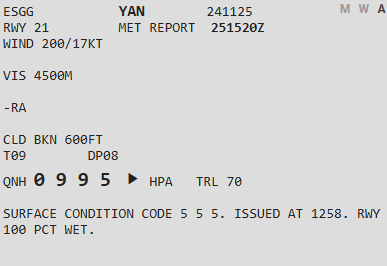
- ESGG - Airport designator (Göteborg Landvetter).
- YAN - ATIS letter (YAN=Yankee).
- 241125 - Date YYMMDD (2024-11-25).
- M W A - View modes (show above).
- M for METAR.
- W for WX.AWOS.
- A for VATSIM ATIS.
- RWY 21 - Runway in use.
- 251520Z - Date of the met report DDHHMM (25th 15:20z).
- WIND - Wind.
- VIS - Visibility.
- -RA - Precipitation, ("-RA" meaning light rain might also be shown as "FBL RA").
- CLD - Clouds.
- T09 DP08 - Temperature and dewpoint in Celsius, (minus shown as "MS"=TMS12=Temperature minus 12).
- QNH 0995 ⯈ HPA
-
QNH Trend Arrow - Shown to the right of the QNH value.
The trend arrow indicates if the QNH has changed since the last update or not. Sometimes this arrow appears after the first time data is changed/updated.
- QNH increased: ⯅
- QNH same: ⯈
- QNH decreased: ⯆
-
- TRL 70 - Transition level (calculated from QNH or loaded from ATIS/WX.AWOS, depending on view mode).
- SURFACE CONDITION CODE(...) - Used entered NOTAM / Airport conditions, shown only in WX.AWOS and ATIS view modes.
Runway mismatch indicator in ATIS view mode - Compares the RWY in use between VATSIM ATIS and WX.AWOS data and highlights the runway in use as follows:
- RWY 21 - No mismatch (ATIS runway matches WX.AWOS)
- RWY 21 - Mismatched runway (ATIS runway differs from WX.AWOS)
At Stockholm Arlanda (ESSA), both arrival and departure runways are monitored. A warning is shown if one or both mismatches.
Greyed out information in WX.AWOS view mode - the ATIS letter and RWY designator are greyed out from AWOS view mode when a VATSIM ATIS is available:
- YAN and RWY 21 - VATSIM ATIS available, no mismatch (ATIS runway matches WX.AWOS)
- YAN and RWY 21 - VATSIM ATIS available, mismatched runway (ATIS runway differs from WX.AWOS)
- YAN and RWY 21 - VATSIM ATIS not available.
METSENSOR
Showing weather data in real time (updated every minute, or more frequently).
Updated data (blue flash):
When new data is available the data field that was updated flashes in blue.
This is disabled by default but can be enabled under SYSTEM -> SETTINGS if desired.
Legend
The data is displayed in three separate columns, depending on which sensor and where it is located (03 M 21), below an example for ESGG.

- MEAN02 - Mean wind, this is the wind given to the pilot at takeoff and landing clearance.
- VRB - Wind variable between
- only given to pilots when present in METREPORT.
- MIN/MAX - Minimum/maximum wind
- only given to pilots when present in METREPORT.
- COMP - Wind component.
- +08/L03 shows 8 knots tailwind component and 3 knows crosswind component from the left.
- RVR - Runway visual range
- given to pilots on request or during LVP.
- VIS - Visibility.
- PRW - Precipitation.
- CLD - Clouds.
- QNH - QNH
- rounded down when given to pilot/shown in met report.
- TRL - Transition level.
- QFETHR - QFE for the respective threshold.
- T SURF/BODY - Temperature at surface/body of respective runway
- QFE - QFE for airport elevation.
- T - Temperature in Celsius
- minus shown as "MS"=TMS12=Temperature minus 12.
- DP - Dewpoint in Celsius.
- HUM - Relative humidity, indicated in percent
- 100% if T and DP are the same.
WINDROSE
Showing a wind rose, indicating wind direction, speed, cross/head/tail-wind component etc.
AWOS data is used for airports where it is available, METAR data will be used where no AWOS data is available, there is no way to manually select which data source to use.
Everything in the middle of the circle shall be read out to the pilot, what is shown is automatically filtered.
Legend
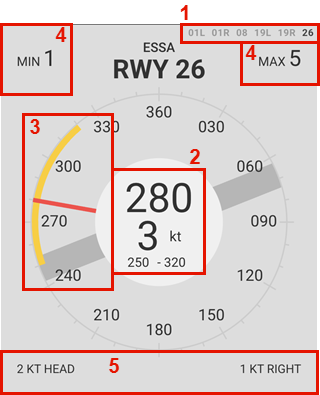
The module will default to display the runway with the highest headwind component.
- Runway selector, choses which wind anemometer (wind sensor) to use if several are available, this also affects the wind components shown in 5.
- Mean wind direction and speed (2-minute average, MEAN02 in metsensor).
- Values shown in the circle shall be read to the pilots!
- ≤60 degrees direction span (250-320 degrees in the example above) are shown.
- ≤180 degrees shown as VRB.
- ≤10 knot difference between mean wind speed and MIN/MAX speeds are shown.
- Values shown in the circle shall be read to the pilots!
- The compass rose
- The red line indicated the mean wind, coming from 280 degrees in the example above (2-minute average, MEAN02 in metsensor).
- The yellow arc indicates the variable wind (10-minute average), variable between 250 and 320 degrees in the example above.
- The dark grey thick line indicates the selected runway and its direction, 08/26 in this case
- MIN/MAX (GUST if METAR data) wind shows the minimum and maximum winds.
- The MIN/MAX/GUST wind is shown in bold if it shall be read to the pilots (≤10 knots difference between 2-minute and 10-minute min/max wind speed).
- The head/tail-, and crosswind component indicators, this is affected by the runway selected in the top right corner. The example shows 2 knots headwind component and 1 knot crosswind component from the right for runway 26.
METAR/TAF
Shows raw METAR/TAFs.
- METAR - Toggles visibility of METARs
- TAF - Toggles visibility of TAFs
- AERODROMES - Selects which aerodromes are shown
Aerodromes not listed can be manually added using the text field.
SMHI
Shows SMHI "weather radar" from https://portaler-lfvradar.smhi.se/sverige
The map displays precipitation intensity, along with lightning strikes detected by lightning sensors.
New images are available every 5 minutes.
Legend
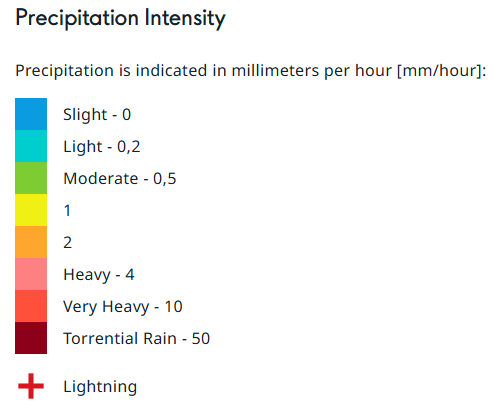
SWC NORDEN
Nordic significant weather chart.
Legend available here.
VFR
VFR analysis chart - This chart provides a quick and clear overview of weather conditions relevant to Visual Flight Rules (VFR).
SUN
Shows sunset/sunrise and day/night times.
- "Separation VFR" is shown during nighttime when VFR needs to be separated.
NOTAM - Notice To Airmen
Shows information about facility/service/procedure availability and hazards, such as taxiway/runway closures etc.
The NOTAMs can be filtered by aerofrome.
ECHARTS - LFV eCharts
Shows (a custom version of) LFV eCharts, where you can view airspace/waypoint information etc.
FLIGHT - Flight List
ARR DEP
Shows a list of flights to/from the selected aerodromes.
ATFM - Air Traffic Flow Management
ECFMP
Shows flow measures from ECFMP - European Collaboration & Flow Management Project.
Legend
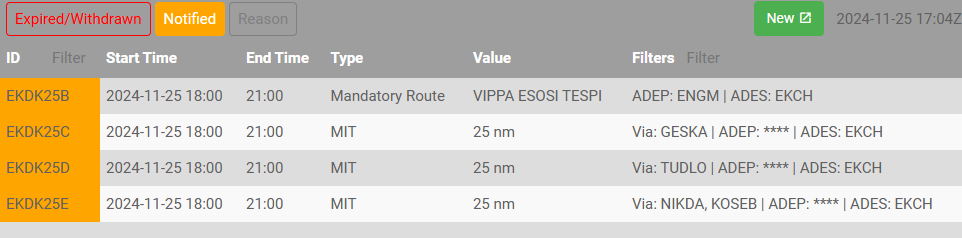
The measures are displayed in three different colours depending on the state of the flow measure:
- Active - This flow measure is presently in effect.
- Expired/Withdrawn - This flow measure is no longer in effect.
- Expired=The end time has passed.
- Withdrawn=The flow measure was cancelled before the end time has passed. (End time column shows withdrawal time)
- Notified - This flow measure will become active within the next 24 hours.
- Expired/Withdrawn - Toggles visibility of expired/withdrawn measures.
- Notified - Toggles visibility of notified measures.
- Reason - Toggles visibility of "Reason" column.
- New - Opens ECFMP website to add new measure (requires login and flow manager roles).
"ID" and "Filters" columns can be filtered using the text fields
Enter " ES" in filters so see all measures mentioning any Swedish airport.
When hovering the mouse over a measure type a description is shown.
DOCUMENTS - Wiki/AIP and other operational information.
CHECKLISTS
Shows checklist for controllers, (to be used as reference, not necessarily "read and do") the following are available:
- Open position - For when opening position.
- When not taking over any airspace from already open positions.
- Close position - For when closing position.
- When no relieving controller is taking over position.
- Handover/takeover - For when other controller/position is relieving (taking over) your airspace/position.
- Runway change - For planning and coordinating a runway change.
QUICKREF
Shows Quick References/Appendices as available from Quick References/Appen... | Wiki
The runway configuration in use is automatically selected but can also be manually chosen.
GOP/LOP/LoA
Shows Wiki pages as available from ATC Sweden | Wiki
AIP
Shows AIP pages as available from IAIP – AD 2 Aerodromes
OTHER
Shows other operational information.
- ESSA PUSH - Pushback procedure charts
- ESGG PUSH - Reference to which pushback direction is available from which stand, and information regarding which stands are blocked when pushing back for the respective stand (shown as tooltip when hovering stand number)
Note that pilots may not follow the IRL pushback procedures, depending on usage of tools such as GSX, also depending on updated profiles etc etc...
CODES (ICAO)
Shows a searchable list of
- Aircraft types, showing ICAO type code, wake turbulence category, wingspan, MTOW etc.
- Callsigns, showing ICAO flight plan designator, operator and country.
- Aerodromes, showing ICAO code, name and country.
REGIONAL AD
Shows the "Regional Aerodromes Overview" created by Thomas Ljung, from VATSIM Scandinavia Forum
TEXT ALIAS
Shows a searchable quick reference to the text alias included in the Swedish GNG package.
- Auto - Toggle visibility of "Auto" aliases.
- FSS - Toggles visibility of "FSS" aliases.
NOTEPAD
Shows a notepad to write notes, such as non-standard agreements with adjacent positions etc.
TRAFFIC
Shows sector occupancy for the selected sector combination.
The X-axis shows time, the Y-axis shows number of aircraft in the selected airspace volume.
- - Indicates airborne aircraft.
- - Indicates aircraft on ground and pre-filed flight plans.
ATS
Shows ATC bookings for the coming two days.
SECTORS
Shows Otto Tuhkunen's dynamic ACC sectorisation map.
DCT
Shows tactical directs (quick reference to LoA, shown at TopSky-map).
PLS (only shown when PLS integration selected.)
There is a SIMPLE logic mode available, this is completely independent of the actual PLS system and will only show a timer of your time online (using the CID which you are logged in with in IRIS).
Configuring/activating PLS
- Activate PLS Integration under SYSTEM -> SETTINGS
- This displays the PLS timer and PLS icon in the menu bar
- Select your PLS logic mode.
- SIMPLE - Independent of the acual PLS system, showing the online session length automatically using your CID from VATSIM Connect.
- CID - To be used when controlling from home, the PLS timer will show no matter the status.
- POSITION - Only to be used when controlling at location during real live events etc.
- Enter CID/POSITION if needed (normally not needed if using VATSIM Connect).
Using PLS + Legend
- To "go on position": press the PLS icon and enter the position/callsign you are connecting with/as.
- To "go on break": press the PLS timer and confirm you want to go on break.
Legend (timer suffixes, only shown in CID logic mode):
- None - On position
- P - On break
- Ö - On break (Övrigt/other)
Postface
Changelog
There is no specific changelog available, however all changes can be viewed on Github - Commits.
Significant changes are normally also announced in the VatIRIS forum thread.
Contributing
Contributions of any kind are most welcome.
- If you find a bug or have a feature request/suggestion, please check that it doesn't already exist, if not, add an issue on Github.
- Github Pull requests are welcome.
Credits
To get in contact with the developers of VatIRIS (contact via Github might be preferred):
- Martin Insulander - 814118
- Discord @
mumrikki
- Discord @
- Max Kuhla - 1157125
- Discord @
maxlk96
- Discord @
- Among others.
