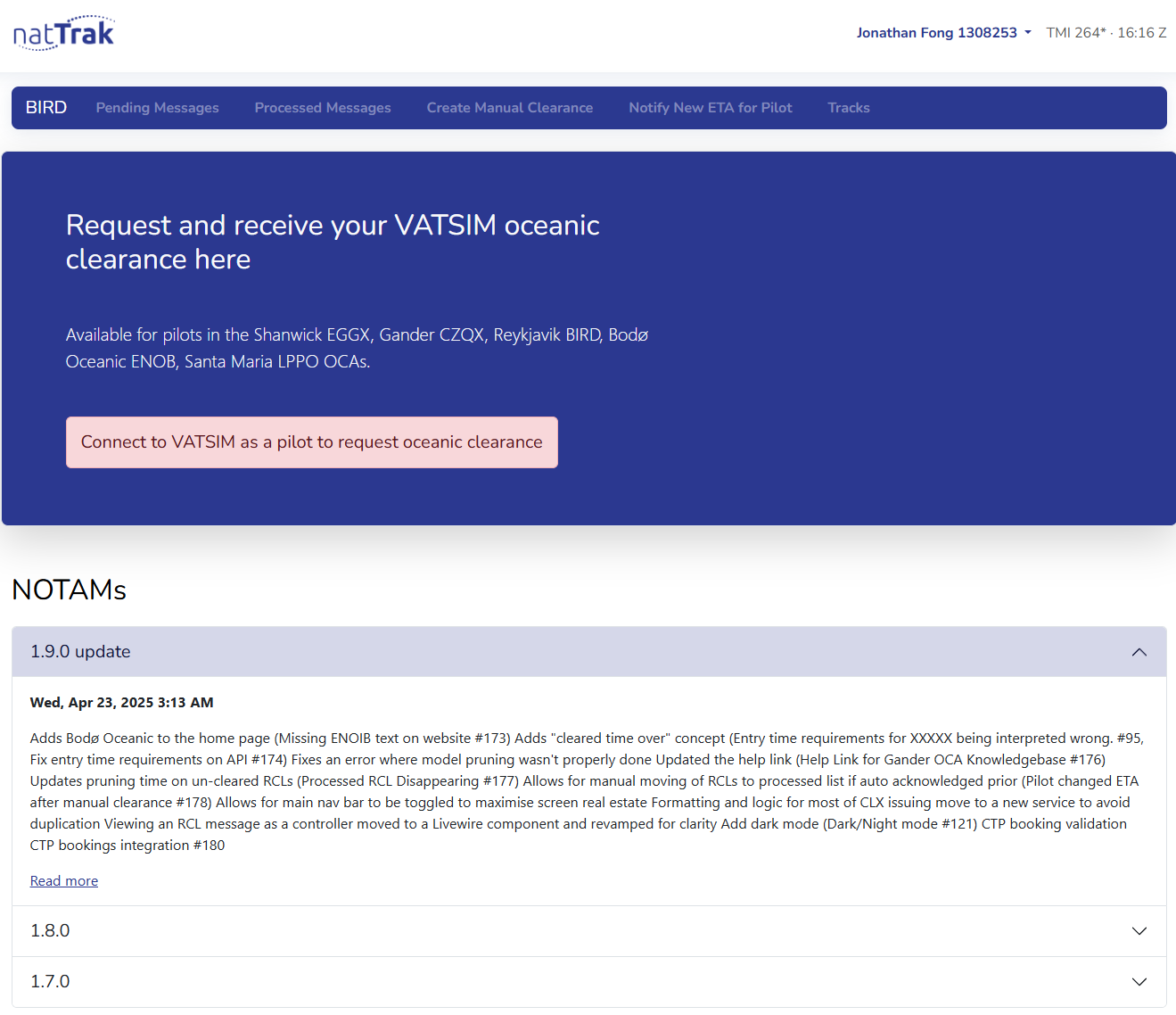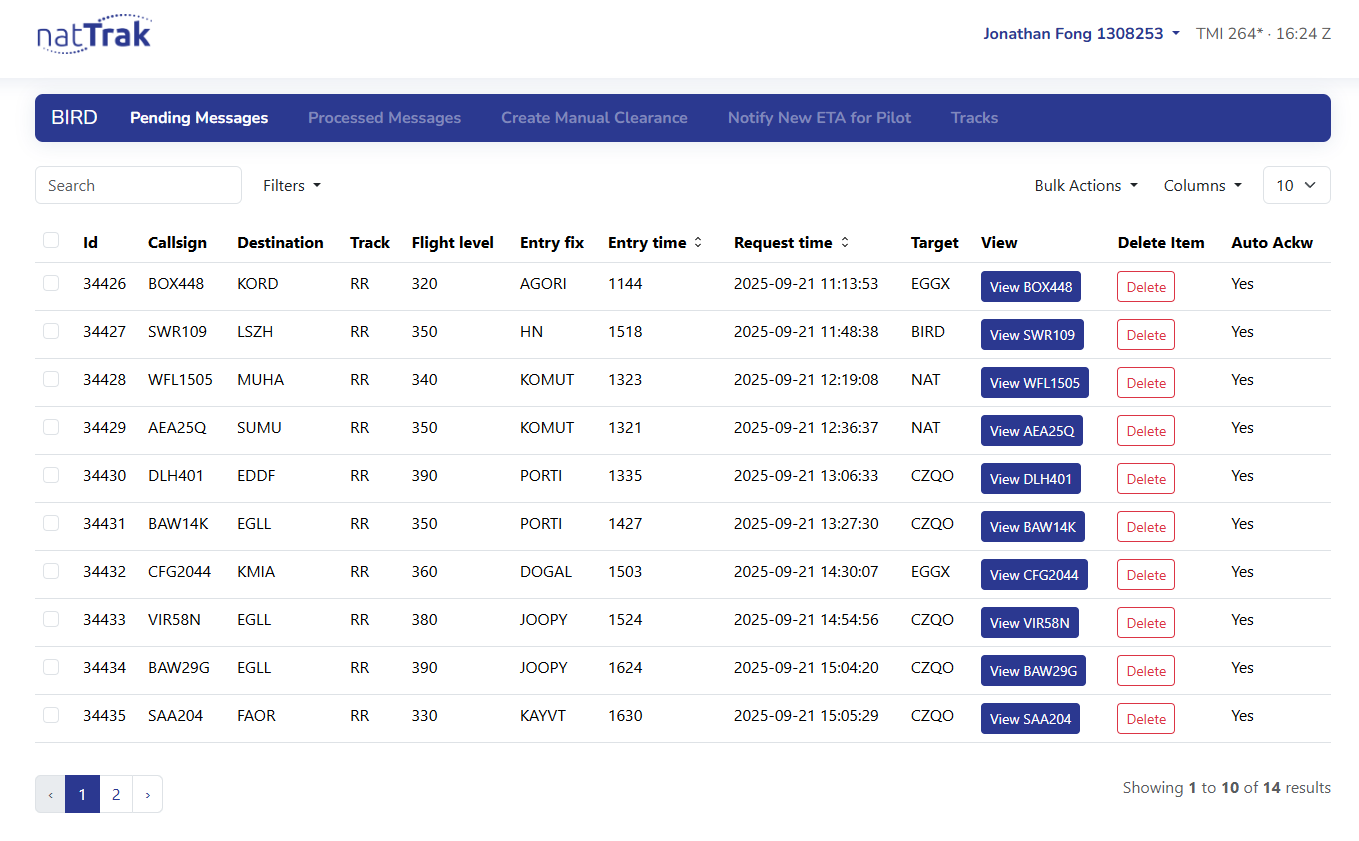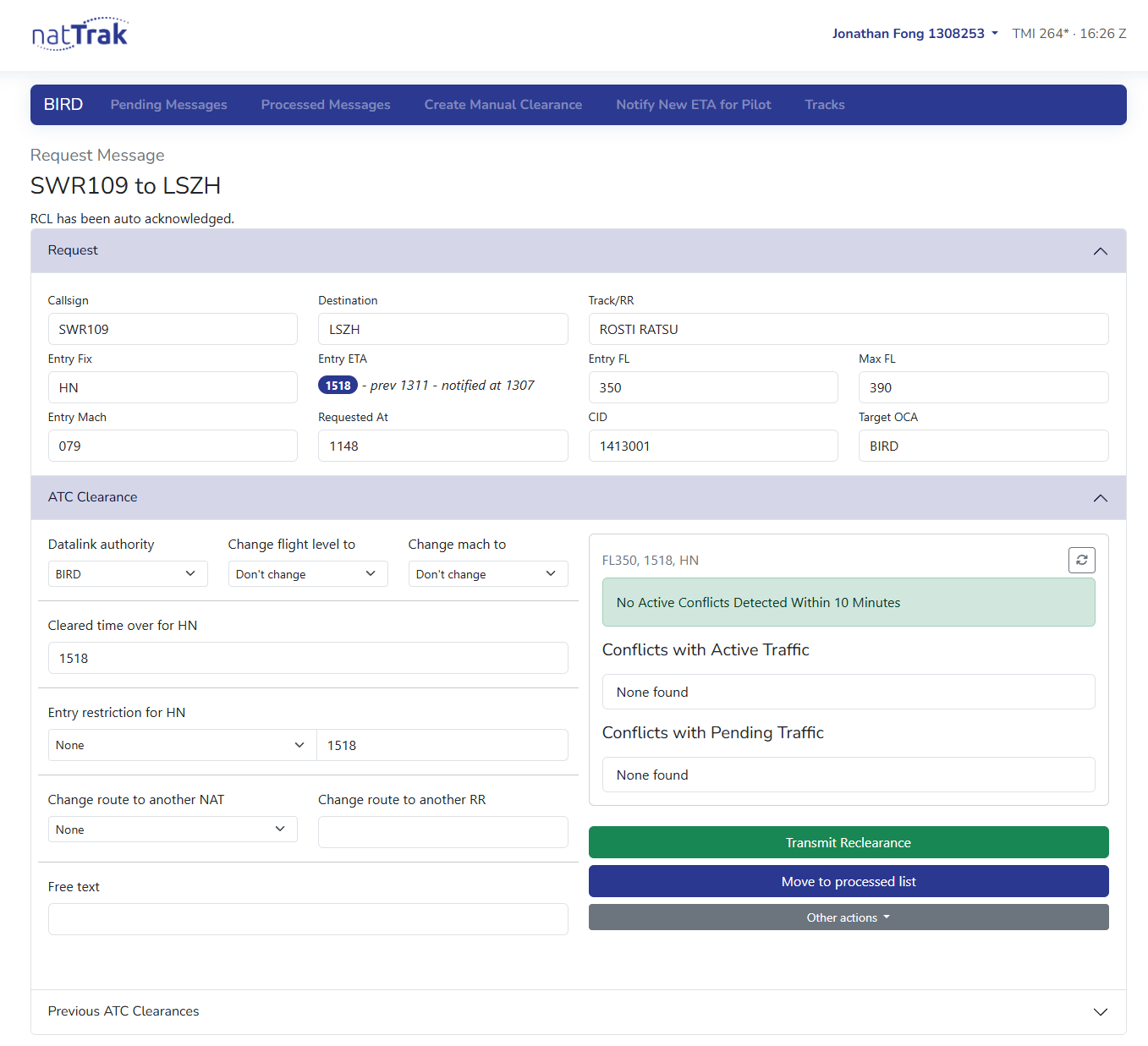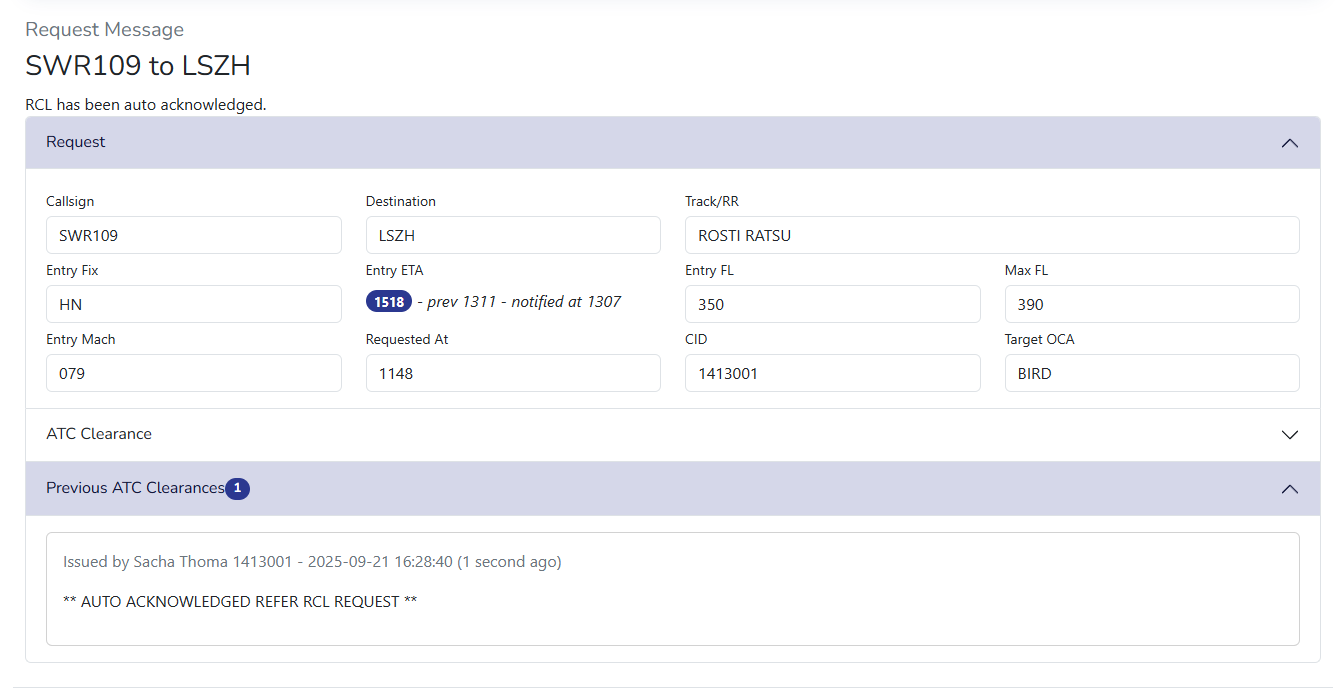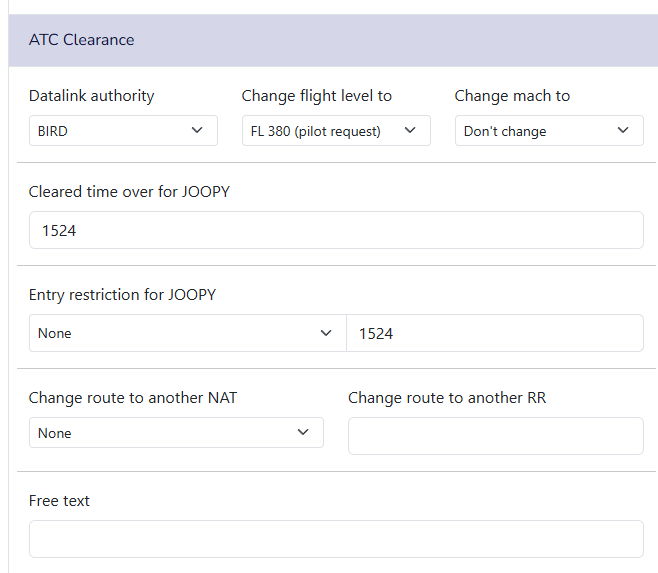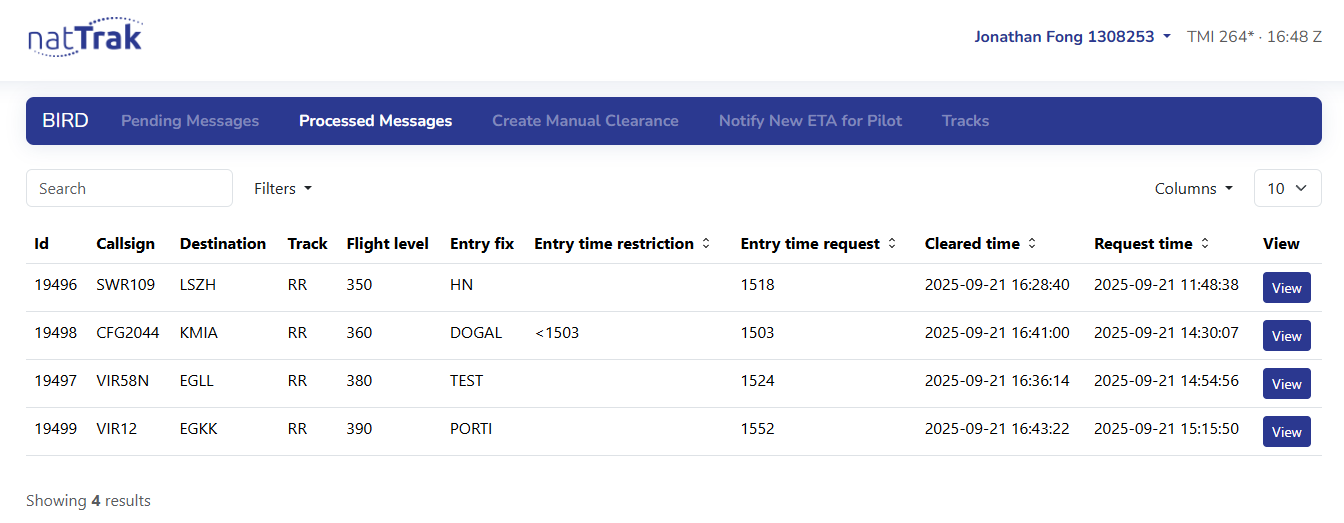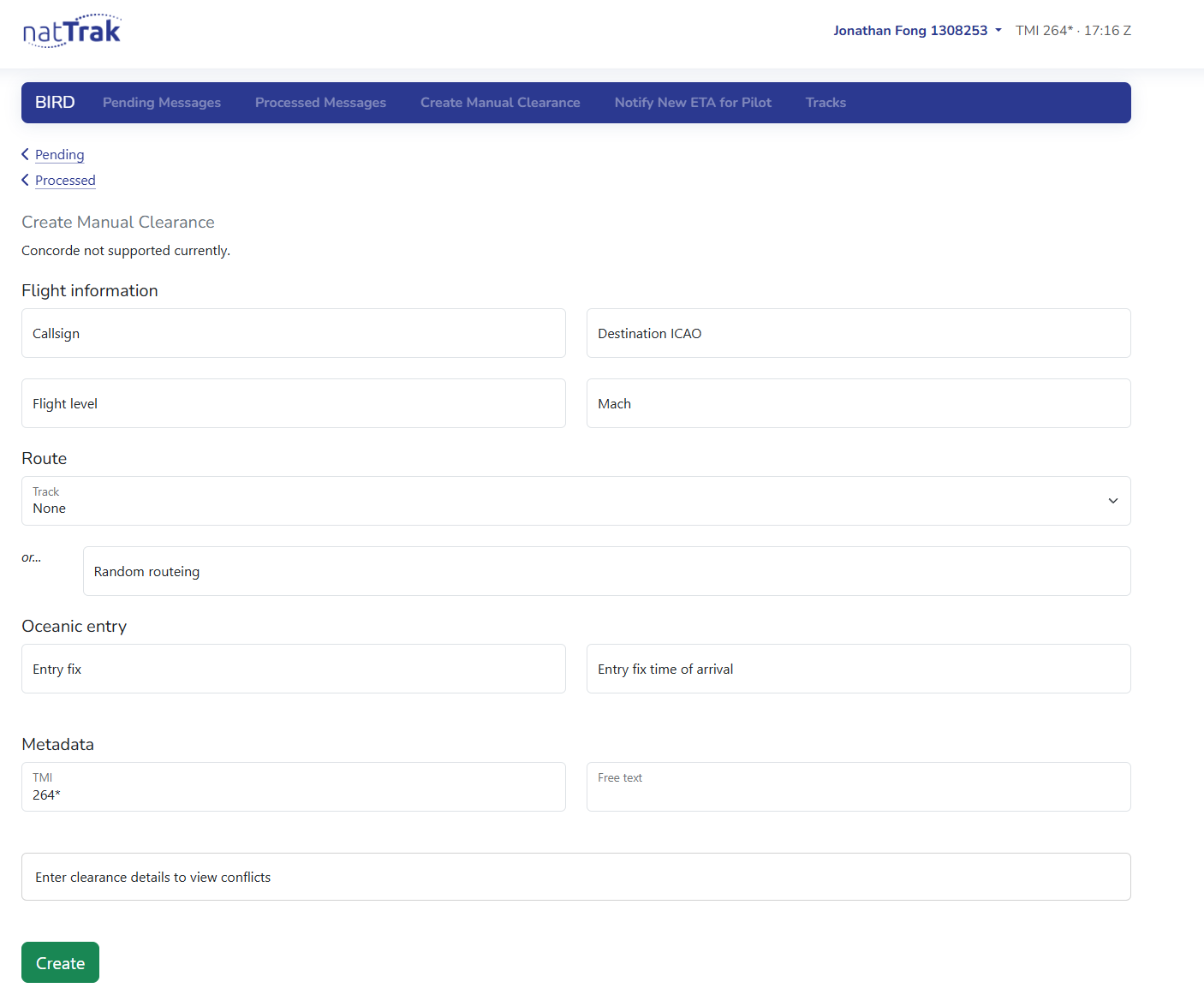natTrak Tutorial (UPDATED)
natTrak is a tool developed by VATSIM to simulate how oceanic Request for Clearance (RCL) and CLX (Clearance) messages are handled in real life via CPDLC.
In general, controllers need not pester pilots to use natTrak. If a pilot submits an RCL via natTrak, controllers should process it on natTrak accordingly. If a pilot does not do so for whatever reason, whether from not knowing or technical difficulties, controllers may simply obtain the necessary information by voice.
Logging On
First, click the "Sign In With VATSIM" button at the top right of the website and log on with your VATSIM ID.
Provided you are already logged onto a BIRD position on EuroScope, you will be redirected to a screen that looks like this:
The most important parts of natTrak are:
- Pending Messages — Shows RCL messages which have not yet been reviewed by ATC.
- Processed Messages — Shows RCL messages which have been reviewed.
- Create Manual Clearance — Allows you to manually create an RCL message in natTrak for an aircraft which did not file a request via natTrak.
There are also the following areas (less relevant to everyday controlling):
- NOTAMs — Lists recent changes to Nattrak. Usually these are just backend bug fixes, and the facility engineer will notify controllers of any major/relevant changes.
- Notify New ETA for Pilot — THIS IS NOT FOR CONTROLLERS. Pilots using natTrak will use this page to update their own ETA over the OEP in their RCL, if they find it has changed. Controllers have NO ACCESS to this page.
Processing RCL Requests
After you open the "Pending Messages" page, you will see a list of all pending (unreviewed) RCL messages for all the NAT OCAs.
To review an RCL message, click "View [CALLSIGN]" for that message. You should only take action on RCL messages for whom the target is BIRD.
This will open a separate tab in your browser containing the aircraft's clearance request.
If there is no issue with the RCL message
If there is no issue with any part of the aircraft's RCL message, then press the blue Move to processed list button. This will move the request to the Processed Messages list. The RCL will then look like this:
If something needs to be changed within the RCL message
If some part of the aircraft's RCL message needs to be changed (e.g., different FL, Mach, etc.), then you may use the dropdowns/text boxes under the ATC Clearance section to issue an amended clearance to the aircraft.
The dropdowns/text boxes are generally self explanatory and align with the SOP detailed in Oceanic Area Control.
Some notes regarding natTrak's functionality:
• Changing the "Cleared time over" doesn't do anything in the re-clearance transmitted to the pilot, it just changes the "ETA over OEP" time that natTrak uses in its conflict detection tool. You need to change the Entry restriction time to modify or restrict the aircraft's ETA over the OEP.
• Whereas changing an aircraft's flight level, Mach number, etc. generates an additional "warning" message in the clearance to indicate the change, changing an aircraft's route currently does not do so. Hence, when amending an aircraft's cleared route, it is recommended to add the text "ROUTE AMENDMENT" into the Free text field, to achieve the same effect.
After making any necessary changes, you should press the green Transmit Reclearance button to send the pilot a message with your amended clearance.
Reviewing Processed RCLs.
To review an aircraft you (or a previous controller) already processed the RCL message of, you may go to the Processed Messages page to retrieve it.
Click on Processed Messages, then click on View for the aircraft in question. You will see the same "Request Message" page as when you processed their RCL.
Issuing Revised Clearances After Processing
If you need to revise any part of an aircraft's RCL after processing it initially, you should coordinate with the domestic ATC the aircraft is currently with (if online), or direct message the pilot on VATSIM. There is currently no facility to do this on natTrak.
Creating Manual Clearances
If an aircraft is not able to submit an RCL via natTrak for any reason, controllers may input their information manually into natTrak after receiving the RCL by voice. This is beneficial because it provides natTrak more up-to-date data that it may use for conflict detection.
To do this, go to the Create Manual Clearance page. A window will pop up with a number of text boxes, in which you may enter the relevant details of the RCL as collected by voice from the pilot.
Once you have finished inputting the information, press Create. This creates the RCL and automatically also moves it into the Processed Messages list.